How licensing works
For Students, Graduates, Researchers or Lecturers
For Consteel users:
For Consteel 15 users:
Please log in to your Consteel account using the Log In button in the upper right corner of the Consteel website. If you are not yet registered, click the Register button in the pop-up login window and fill out the form.
Enter your email address and chosen password to log in.
- After login, you can find the latest installation package under Downloads in the main menu
- Install the software
- You can use Consteel 14 as usual with your existing dongle. If you have not received your dongle update file yet, please write to our support. If you have online protection, then you have to fill in the same login credentials that you have your Consteel account.
If you are License holder for a Team plan with online protection, you can assign software accesses to users to be able to run Consteel with online protection. To learn how to assign users with the End-user management tool, Read our Online Manual here.
For Consteel 14 users:
Please log in to your Consteel account using the Log In button in the upper right corner of the Consteel website. If you are not yet registered, click the Register button in the pop-up login window and fill out the form.
Enter your email address and chosen password to log in.
- After login, you can find the latest installation package under Downloads in the main menu
- Install the software
- You can use Consteel 14 as usual with your existing dongle. If you have not received your dongle update file yet, please write to our support. If you have online protection, then you have to fill in the same login credentials that you have your Consteel account.
For Trial users:
Acquiring a trial from the landing page
You can try Consteel 15 for free if you click on the “Try for free” button on our homepage. A two-step activation process begins with registration and email address verification, then you can start using Consteel immediately for a short time. Don’t forget to finish the activation and extend your licence for 30 days at your Account/Subscription menu. Approval may take 1-2 days. You can download our software from an email or from our website.
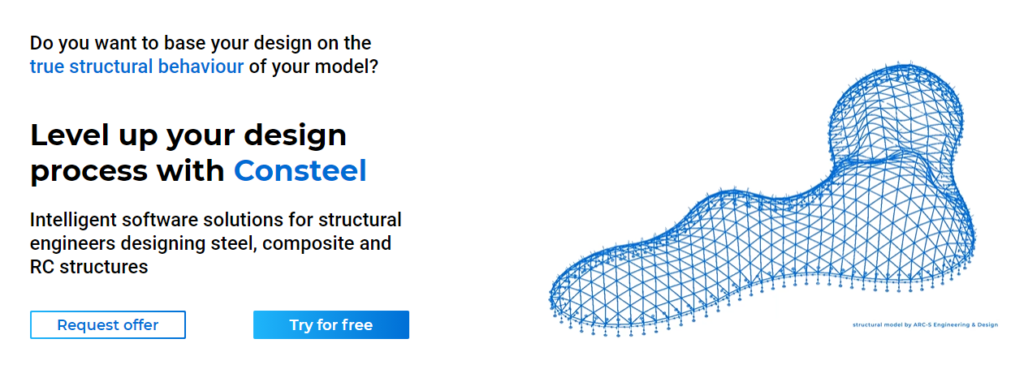
Acquiring a trial from the online account
Otherwise please log in to your Consteel account using the Log In button in the upper right corner of the Consteel website. If you are not yet registered, click the Register button in the pop-up login window and fill out the form.
Enter your email address and chosen password to log in.
- After login go to Subscription menu in your account
- Choose the Trial plan for 30 days option and after choosing your country, you get your 3-day licence immediately. Only one trial can be requested per user.
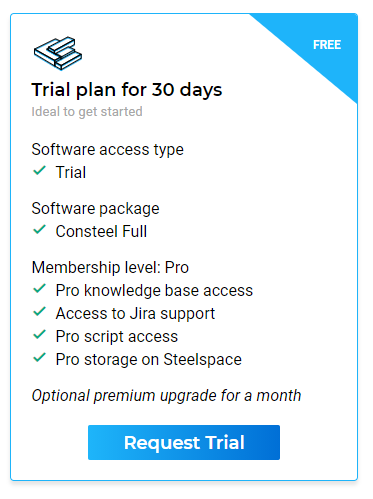
How to extend your free trial?
In the Subscription menu, click on the “Get 30 days free” and fill in the form to finish the two-step trial activation process. Approval may need 1-2 days.
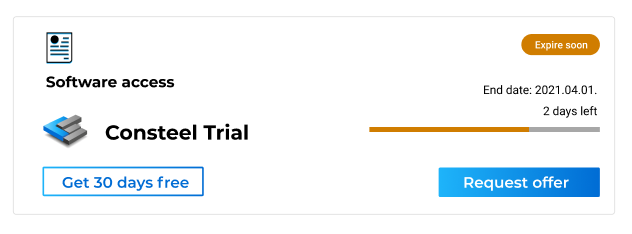
How to aquire the software?
- Install the software – You can find the latest installation package under Downloads in the main menu
- To run Consteel 14 you have to fill in the same login credentials that you have used to apply for the licence
For Students, Graduates, Researchers or Lecturers
If you are a student, graduate, researcher, or lecturer in higher education, please create an account first. To create an account, click on the Log In button then click register.
- After login go to Subscription menu in your account
- Choose the right plan for your needs and provide the necessary information to proceed
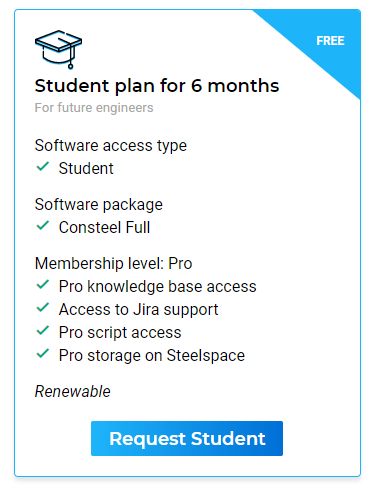
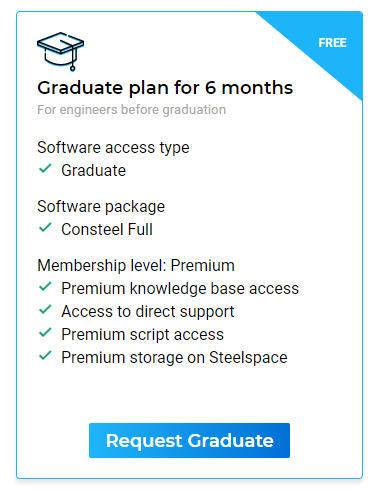
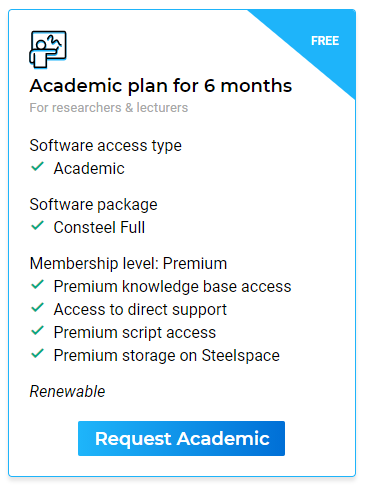
What information needed for your educational licence?
- Student licence
- Enter the name of your University
- Attach an image of your student ID or a verification from your University (e.g. screenshot of your profile in the educational administration system)
- Click save
- Your licence’s status will be pending until approval, which takes 1-3 days
- Graduate licence
- Enter the name of your University
- Attach an image of your thesis task description
- Click save
- Your licence’s status will be pending until approval that takes 1-3 days
- Academic (Researcher / Lecturer) licence
- Enter the name of your University
- Educational licence requests will be approved only in case they are sent from an account registered with a faculty e-mail address
- Your licence’s status will be pending until approval
How to aquire the software?
- Install the software – You can find the latest installation package under Downloads in the main menu
- To run Consteel 15 you have to fill in the same login credentials that you have used to apply for the licence
