Software-Lizenzierung
Für Studenten, Graduierte, Forscher oder Lehrende
Für ConSteel Anwender:
Consteel 15
Bitte benutzen Sie den blauen LOGIN-Button oben rechts zur Anmeldung bei Ihrem ConSteel-Benutzerkonto. Falls Sie noch nicht registriert sind, klicken Sie auf „Registrierung“ und füllen bitte das Formular aus.
Bitte geben Sie Ihre Email-Adresse und Ihr Passwort ein.
- Nach dem Login finden Sie die aktuellen Installationsversionen unter Downloads im Hauptmenü.
- Installieren Sie die Software
- Sie können Consteel 15 wie immer mit Ihrem Dongle (Hardkey) nutzen. Wenn Sie noch keine Dongle-Updatedatei erhalten haben, schreiben Sie bitte unserem Support. Wenn Sie über einen Online-Schutz verfügen, müssen Sie dieselben Anmeldedaten wie für Ihr Consteel-Konto eingeben.
Wenn Sie Lizenzinhaber für einen Team-Plan mit Online-Schutz sind, können Sie Benutzern Softwarezugriffe zuweisen, um Consteel mit Online-Schutz ausführen zu können. Um zu erfahren, wie Sie Benutzer mit dem Endbenutzer-Verwaltungstool zuweisen, lesen Sie hier unser Online-Handbuch.
Consteel 14
Bitte benutzen Sie den blauen LOGIN-Button oben rechts zur Anmeldung bei Ihrem ConSteel-Benutzerkonto. Falls Sie noch nicht registriert sind, klicken Sie auf „Registrierung“ und füllen bitte das Formular aus.
Bitte geben Sie Ihre Email-Adresse und Ihr Passwort ein.
- Nach dem Login finden Sie die aktuellen Installationsversionen unter Downloads im Hauptmenü.
- Installieren Sie die Software
- Sie können Consteel 15 wie immer mit Ihrem Dongle (Hardkey) nutzen. Wenn Sie noch keine Dongle-Updatedatei erhalten haben, schreiben Sie bitte unserem Support. Wenn Sie über einen Online-Schutz verfügen, müssen Sie dieselben Anmeldedaten wie für Ihr Consteel-Konto eingeben.
Für Tester:
Anforderung der Testversion von der Zielseite
Sie können Consteel 15 durch Klick auf den Schalter „kostenlose Testversion“ auf der Hauptseite testen. Eine Aktivierung in 2 Schritten startet beginnend mit der Registrierung und Verifikation Ihrer Mailadresse. Anschließend können Sie sofort Consteel für kurze Zeit testen. Vergessen Sie nicht die Aktivierung zu beenden und erweitern Sie die Testlizenz auf 30 Tage in Ihrem Konto/Bestellmenü. Die Bewilligung kann 1-2 Tage dauern. Sie erhalten die Software von einer Mail oder von unserer Webseite
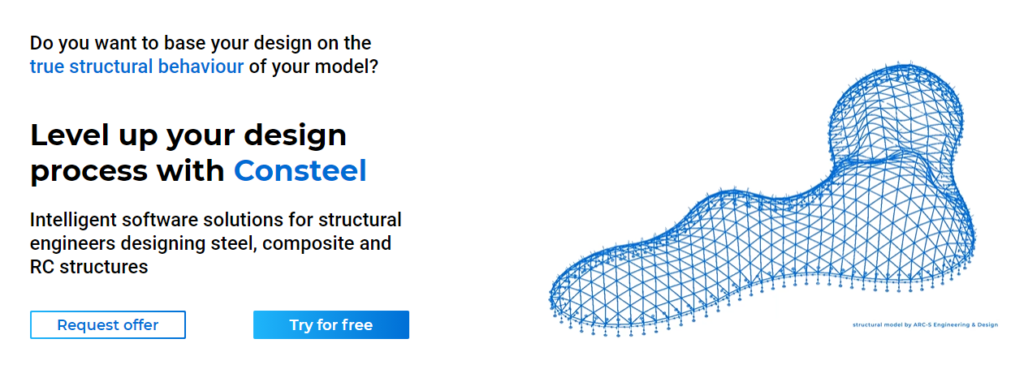
Anforderung der Testversion vom Online-Konto
Anderenfalls benutzen Sie den blauen LOGIN-Button oben rechts zur Anmeldung in Ihrem ConSteel-Benutzerkonto. Falls Sie noch nicht registriert sind, klicken Sie auf „Registrierung“ im Login-Fenster und füllen bitte das Formular aus.
Bitte geben Sie Ihre Email-Adresse und Ihr Passwort ein.
- Nach dem Login wechseln Sie in das Lizenz-Menü Ihres Kontos.
- Wählen Sie den 30 Tage-Test und nach Amngabe Ihres Landes erhalten Sie sofort zunächst eine dreitätige Linzenz. Nur eine Testversion pro Benutzer ist möglich.
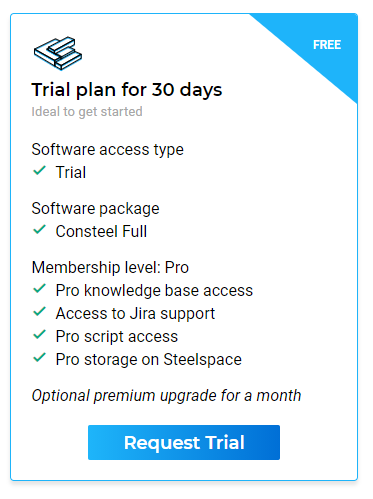
Wie verlängere ich meine Testversion?
Klicken Sie auf „Lizenzverlängerung“ und füllen Sie das Formular aus, wenn Sie die 30-Tage Testverlängerung wünschen,
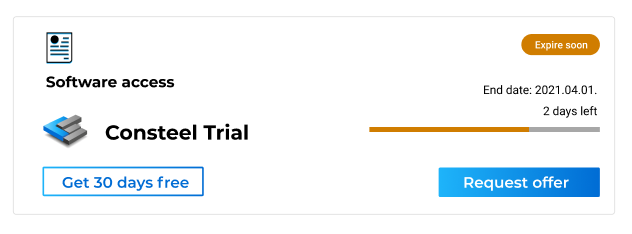
Wie ist die Software anzufordern?
- Finden Sie die aktuellen Installationsversionen unter Downloads auf der Hauptseite
- Zur Ausführung von ConSteel 15 muss dasselbe Login wie bei dem Lizenzantrag verwendet werden
Für Studenten, Graduierte, Forscher oder Lehrende
Wenn Sie Student, Graduierter, Forscher oder Lehrender in einem akademischem Institut sind, erstellen Sie zunächst ein Benutzerkonto. Dazu klicken auf den Schalter Login button und auf dem sich öffnenden Fenster unter auf Register. Anschließend verifizieren Sie Ihre Emailadresse und loggen sich ein.
- Nach dem Login gehen Sie zum Bestellmenuauf Ihrem Konto
- Zur Fortsetzung wählen Sie Ihrn Anforderungsplan und stellen Sie dazu die notwendigen Informationen zur Verfügung
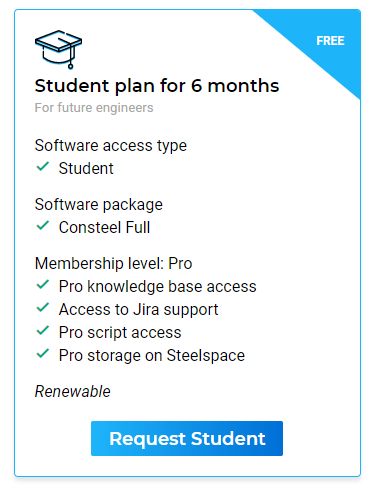
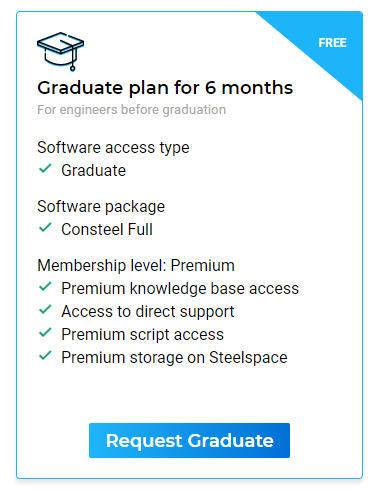
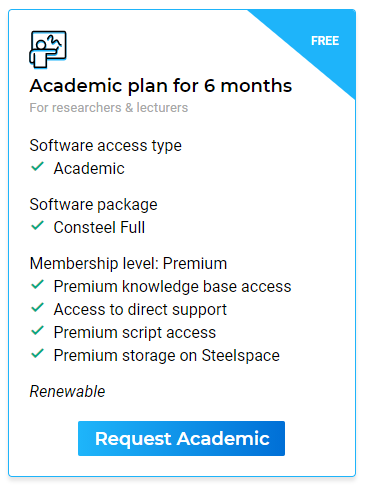
Welche Informationen sind für Ihre Studentenlizenz erforderlich?
- Studentenlizenz
- Geben Sie den Namen der Hochschule ein
- Fügen Sie eine Kopie Ihrer aktuellen Studienbescheinigung oder eine andere Verifikation (z.B Screenshot Ihres Profiles im Administrationssystem) Ihrer Hochschule hinzu.
- Klicken Sie auf „sichern“
- Ihr Lizenzstatus wartet auf eine Überprüfung, die 1-3 Tage dauert
- Graduiertenlizenz
- Geben Sie den Namen der Hochschule ein
- Fügen Sie eine Kopie der offiziellen Thesisaufgabe/-beschreibung hinzu
- Klicken Sie auf „sichern“
- Ihr Lizenzstatus wartet auf eine Überprüfung, die 1-3 Tage dauert
- Akademische (Forscher / Lehrpersonal) Lizenz
- Geben Sie den Namen der Hochschule ein
- Anfragen für Hochschullizenzen werden nur dann bearbeitet, wenn Sie von einem Account mit offizieller Emailaddresse Ihrer Fakultät erfolgen!
- Ihr Lizenzstatus bleibt bis zur erfolgreichen Prüfung offen
Wie ist die Software anzufordern?
- Finden Sie die aktuellen Installationsversionen unter Downloads auf der Hauptseite
- Zur Ausführung von ConSteel 15 muss dasselbe Login wie bei dem Lizenzantrag verwendet werden
