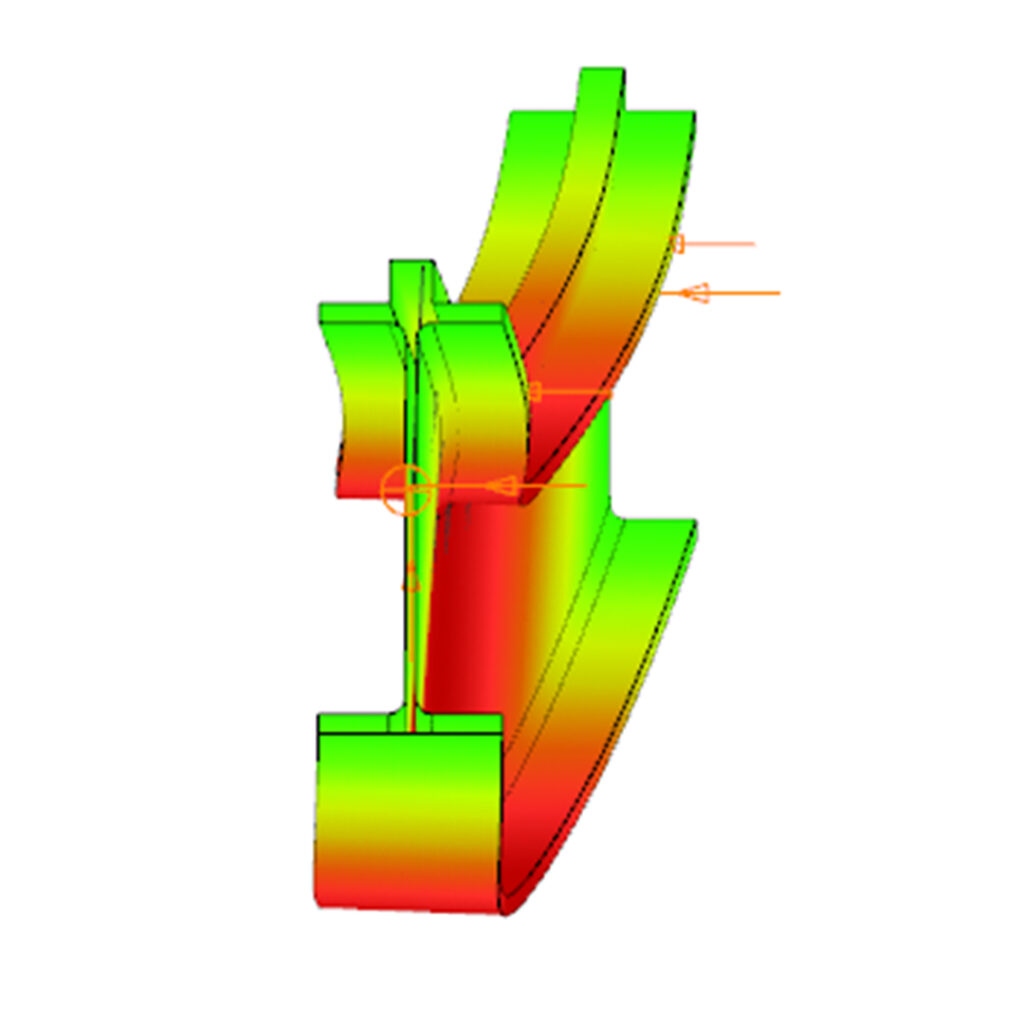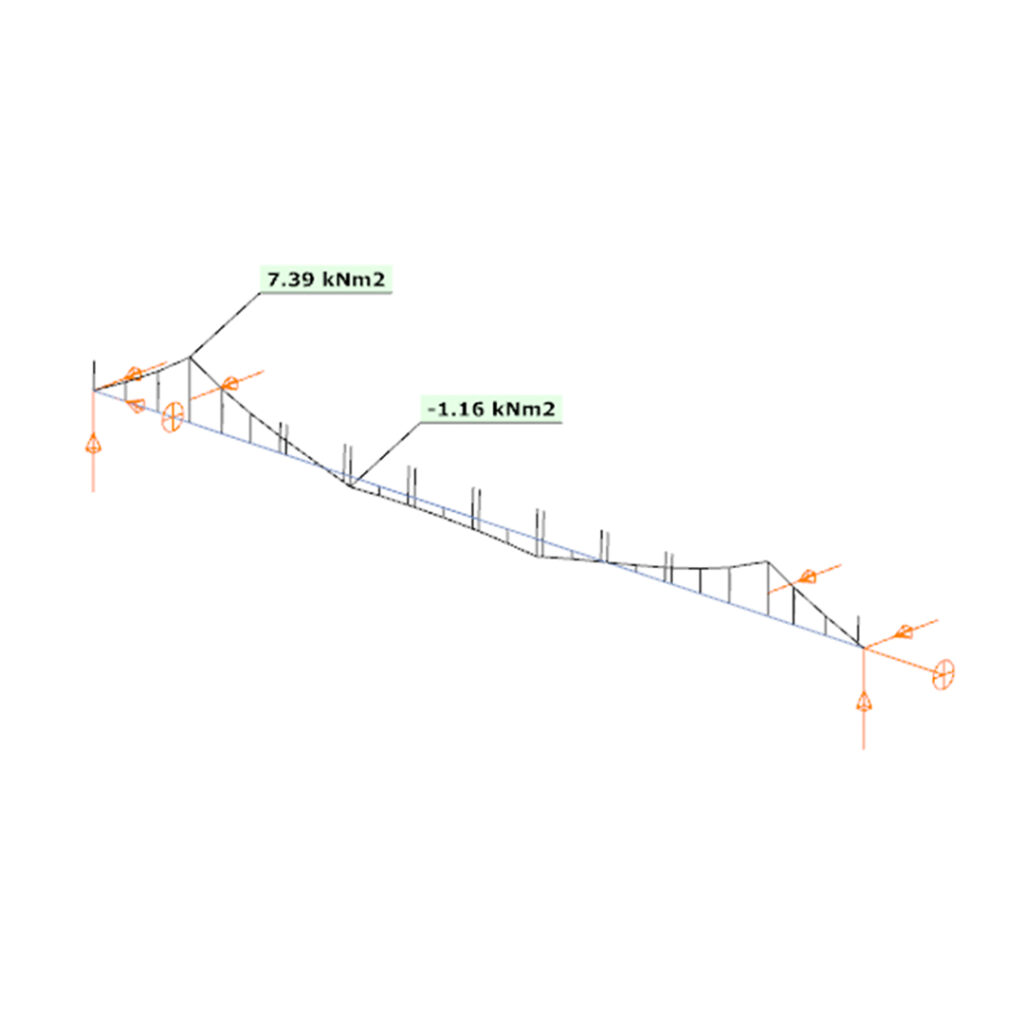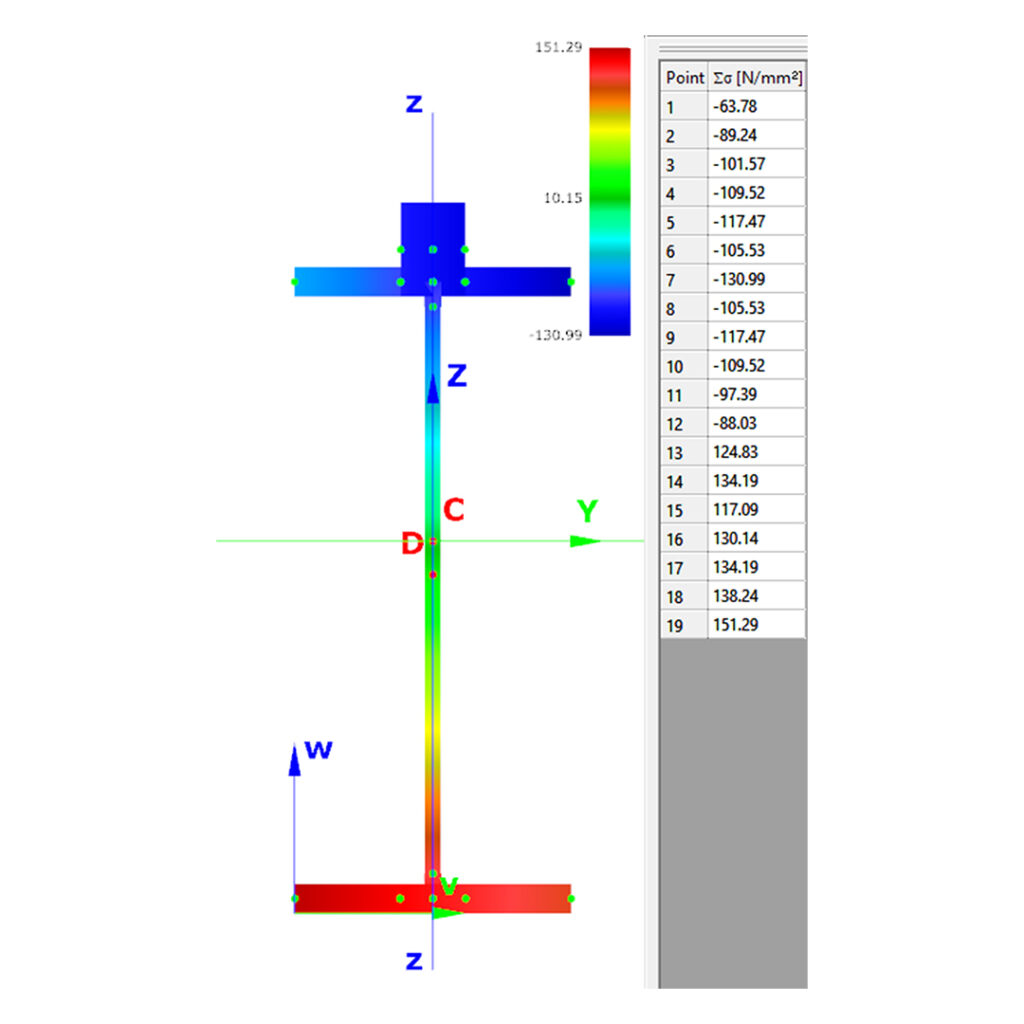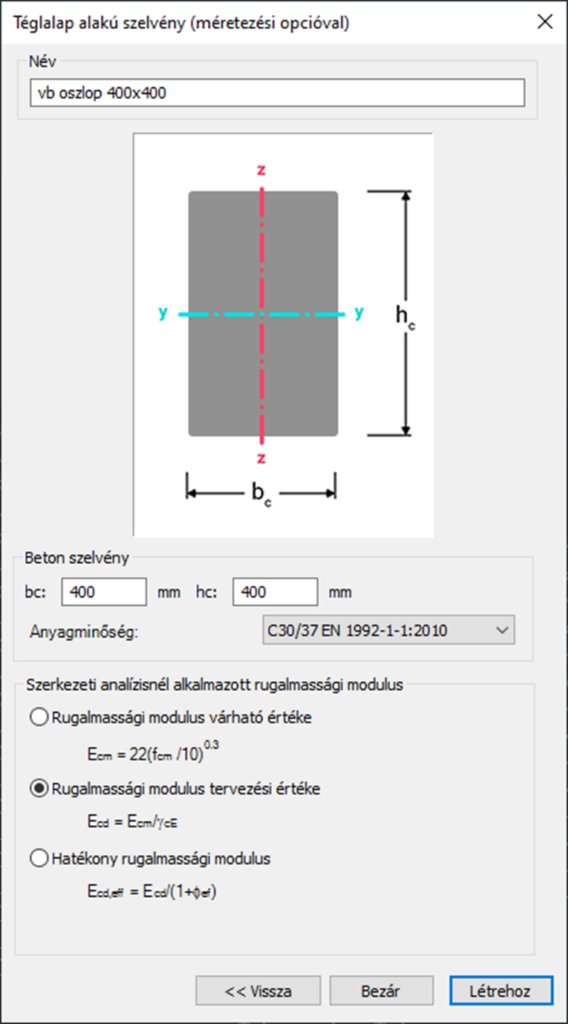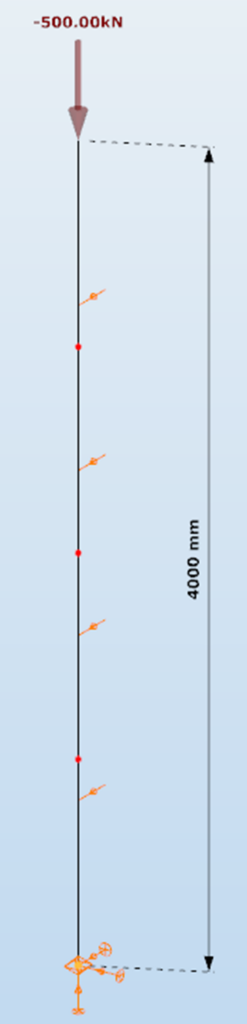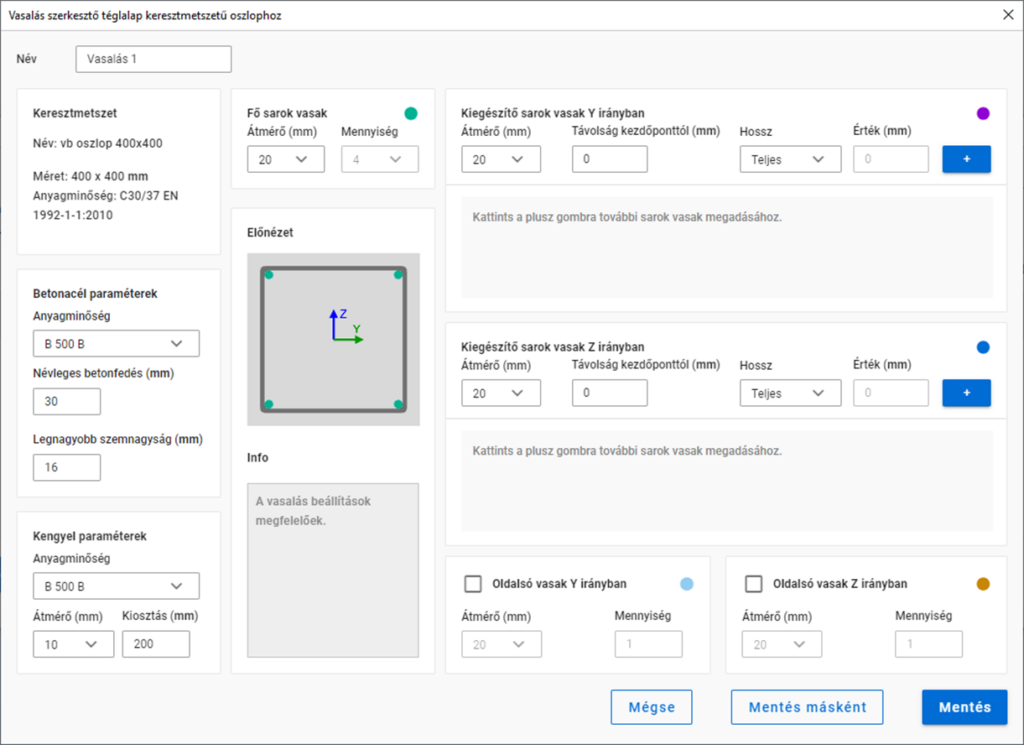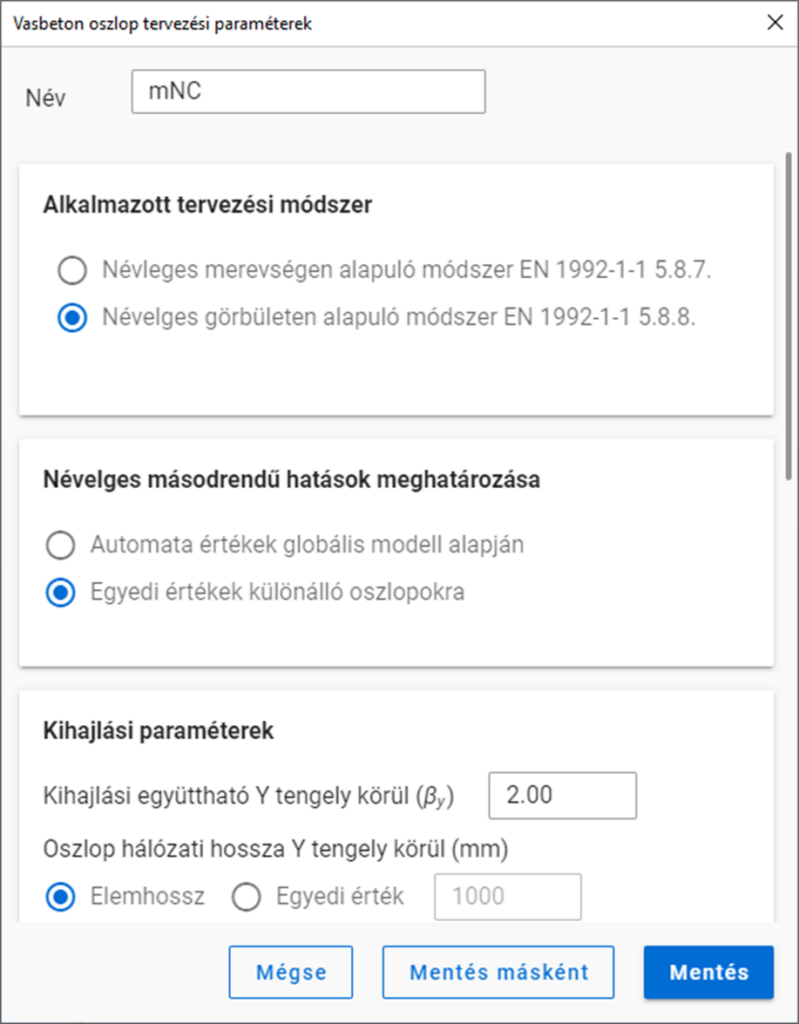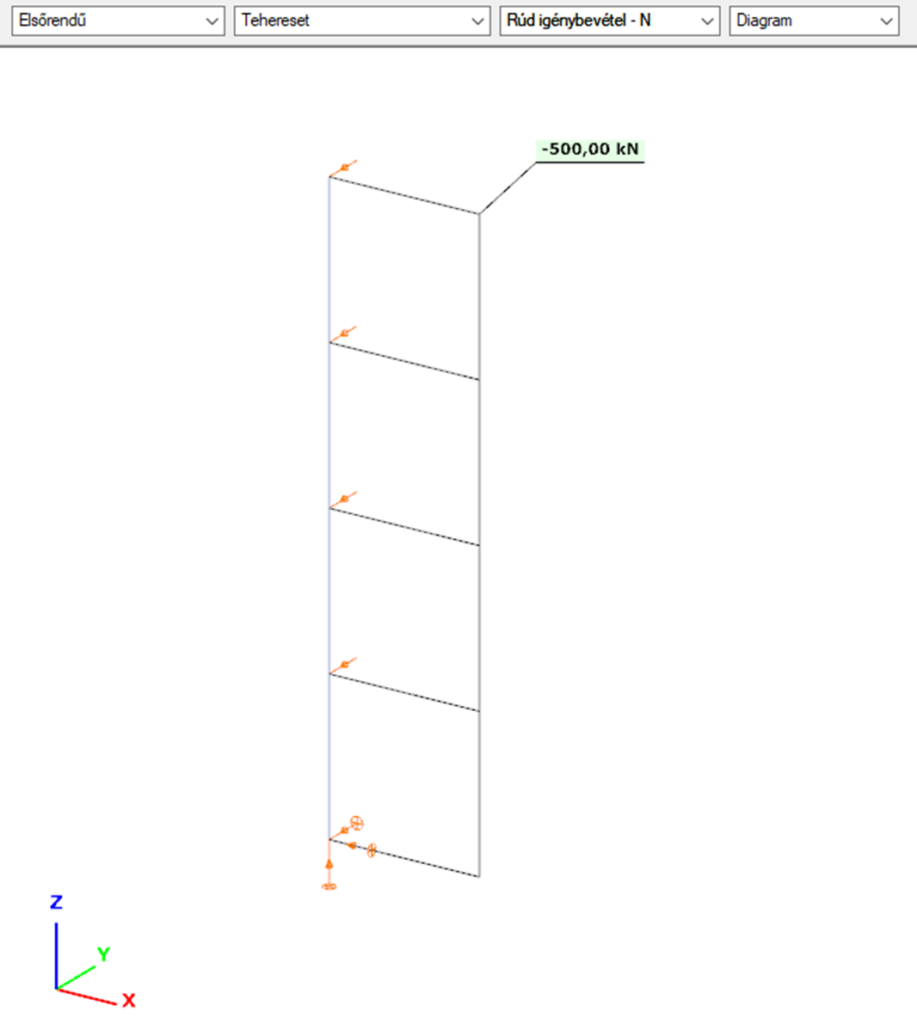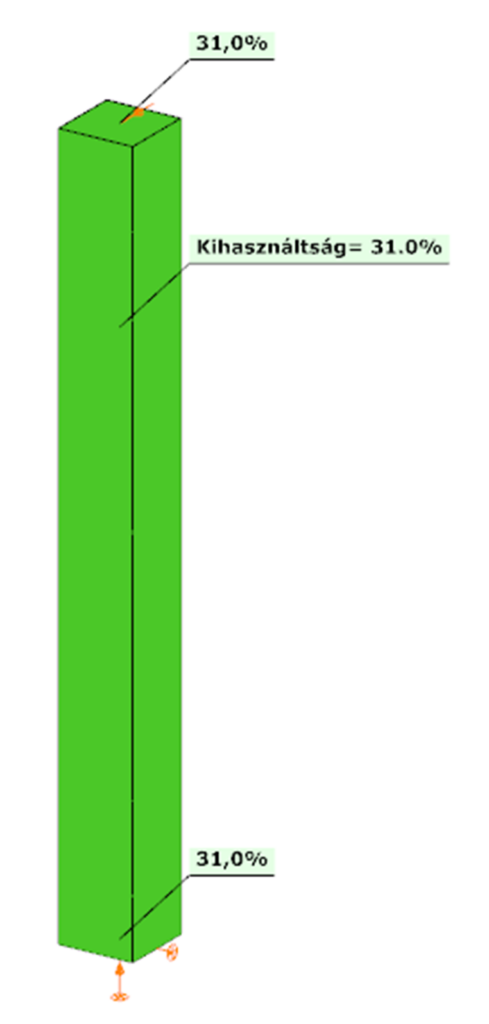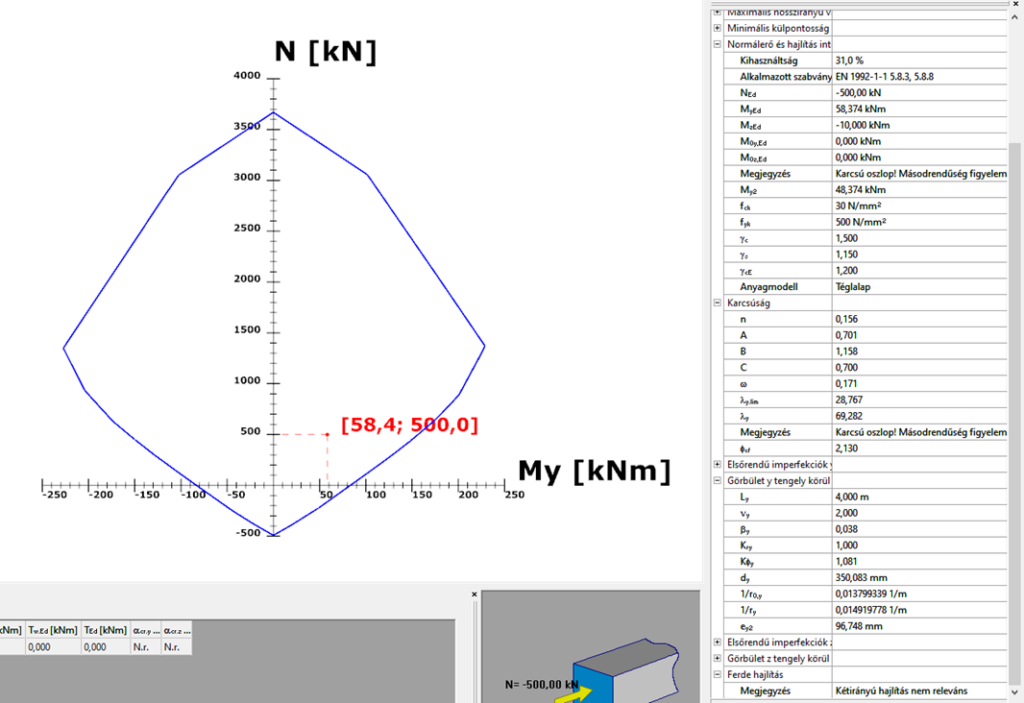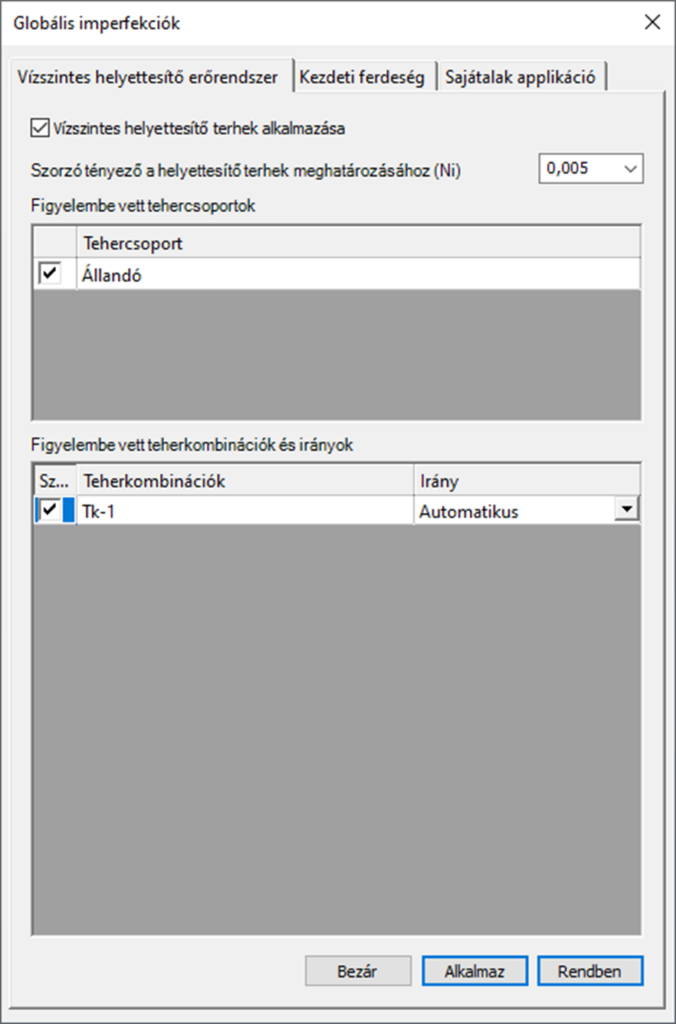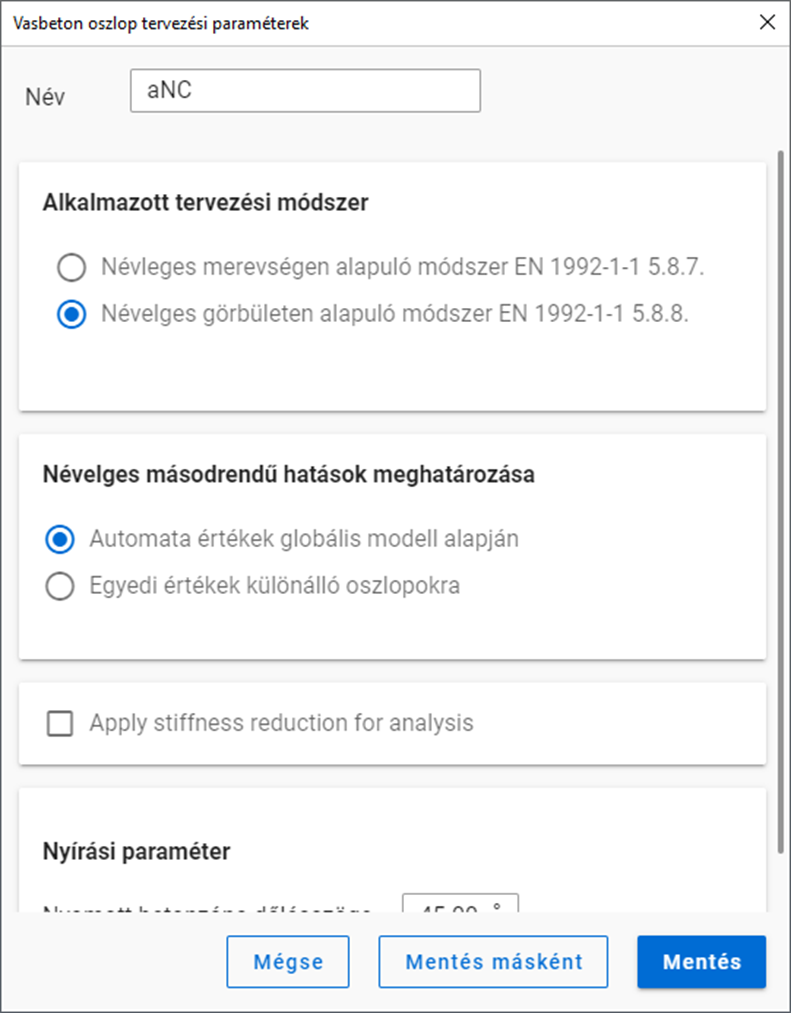In this article, we aim to answer the question: Why are there two different procedures for exporting connections to IDEA StatiCa? Let’s explore the difference between using the Connection interface and Checkbot export.
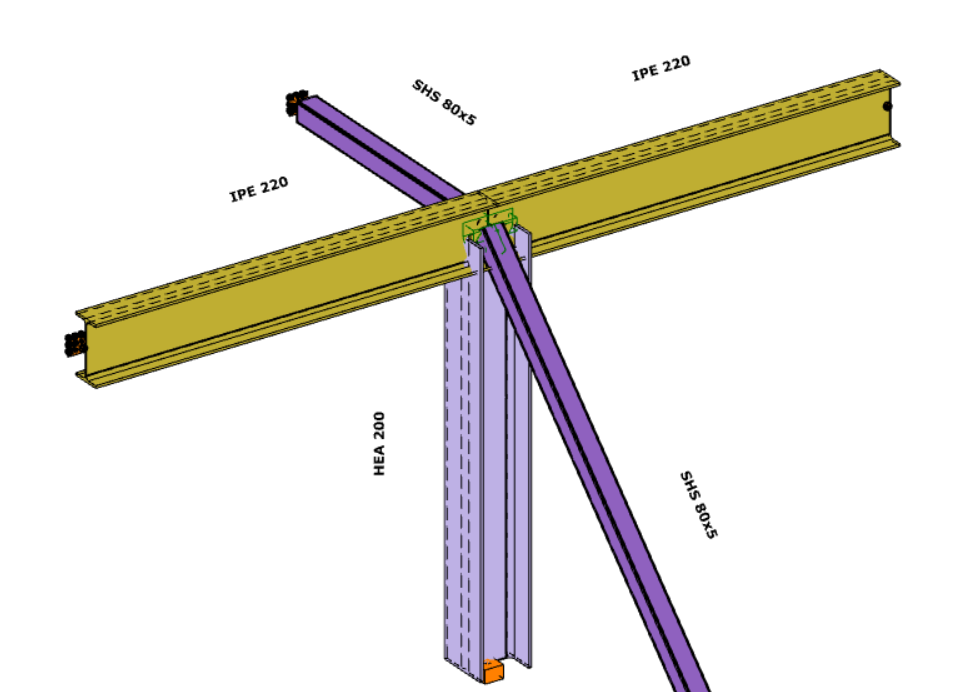
IDEA StatiCa Connection
In order to use the IDEA StatiCa Connection link, please make sure that the program is installed and that the folder location is specified in the IDEA StatiCa Interface ‘Options menu‘.

The conversion starts on the Structural Members tab, using the ‘Create Joint by Model‘ function. After selecting the appropriate intersection between members, a new window will appear.
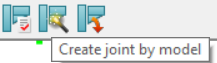
If the ‘IDEA StatiCa Connection’ type is selected, the IDEA StatiCa application will launch automatically, and the selected connection will be transferred.
Using this method and placing the joints into the Consteel model (possible in multiple positions with similar geometry), a direct connection is established between the two programs. This means that geometry (cross sections, materials) and internal forces (according to all combinations of locations where the joint is placed) are taken directly from Consteel.
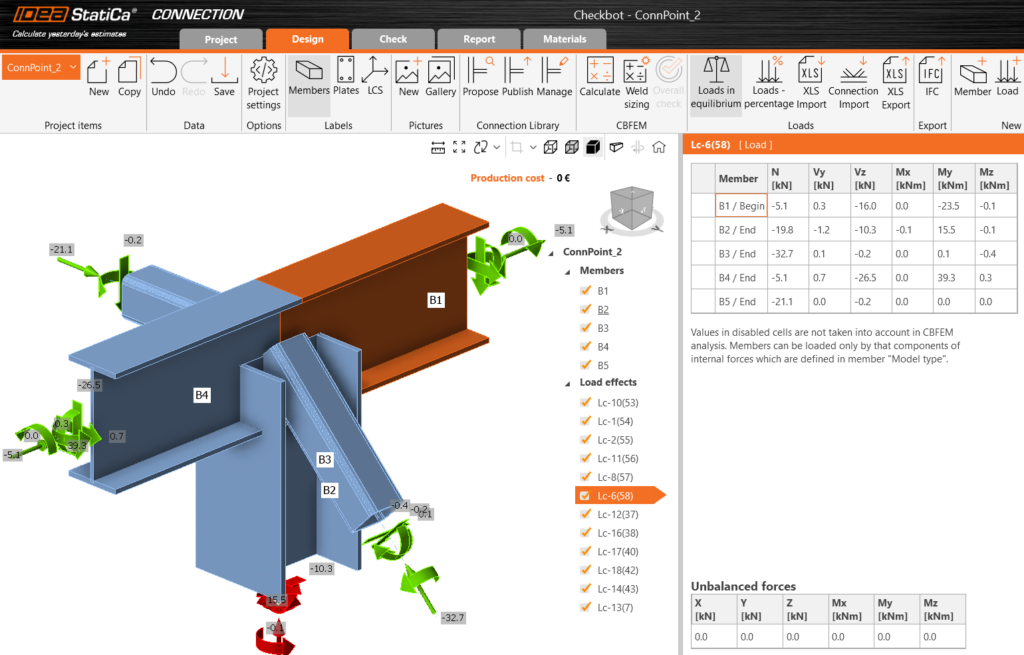
IDEA StatiCa Checkbot
The IDEA StatiCa Checkbot export can be accessed from the ‘File menu’ by selecting it from the ‘Exports section’. Users must define a location where the entire model will be exported in .xml format. This file can later be imported into IDEA StatiCa Checkbot using the IOM (IDEA Open Model) import option.
The full 3D model is imported using this method, and all joints can be analyzed individually within the IDEA StatiCa. A list of all imported items will appear in IDEA, each marked with a status such as ‘Checked’ or ‘Not Checked’. The imported members can be visualized in 3D, along with the applied loads.
The conversion supports materials, cross-sections, and load combination management. The internal forces resulting from the Consteel analysis for ULS combinations are available in IDEA StatiCa. This approach also ensures that the internal coordinate systems for all internal forces are preserved accurately.
All connections present in the imported model can be exported to IDEA StatiCa Connection, where joint design is carried out. You can choose to export a single connection or select multiple connections and save them in one file, allowing you to design the connection or print reports for all modeled connections at once.
Connections designed in Checkbot can only be considered in the global analysis phase in Consteel if the calculated stiffness is manually introduced at the release ends.
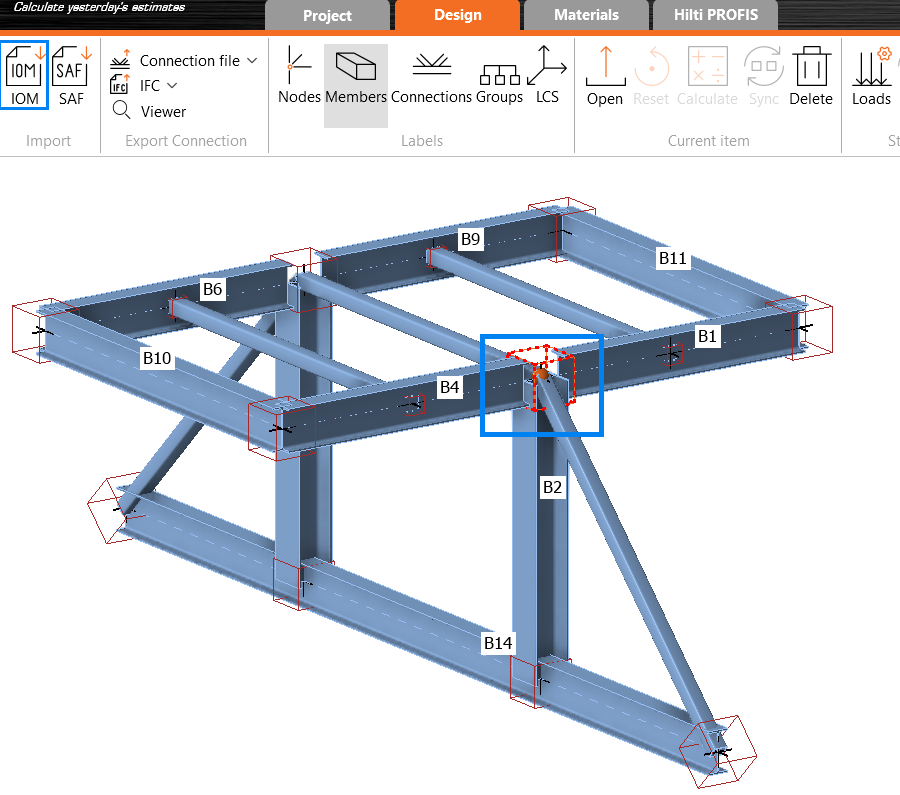
When to choose the direct link to IDEA StatiCa Connection?
Use direct link IDEA StatiCa Connection when you want to jump directly to the connection design in IDEA. Since the joint can be placed in multiple locations within the Consteel model, all internal forces from all combinations and all positions where the joint is placed will be taken into account.
A key advantage is that if you’re still working on your 3D model and changes occur, there’s no need to regenerate the link, simply update and verify the changes directly in IDEA StatiCa.
When to use IDEA StatiCa Checkbot Export?
Use Checkbot export when your structure contains many irregular or complex joints.For instance, if the bars in the connections do not intersect at a single point due to eccentricities or lack of space, you can merge them into one connection using Checkbot.
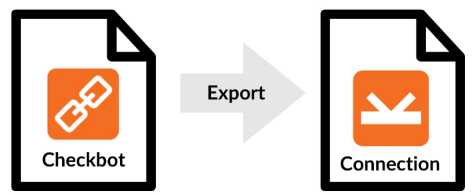
Conclusion
In summary, from the perspective of model updates and quicker access, using the direct connection via IDEA StatiCa Connection is generally the better choice, especially if the integrated Consteel Joint doesn’t provide enough flexibility for joint creation.
IDEA StatiCa Checkbot export offers significant advantages in terms of automated member recognition, possibility to merge joints, accurate assignment of internal forces, and efficient bulk joint analysis. It eliminates the need to manually verify force directions or coordinate systems, streamlining the workflow, especially for larger or more complex structures.
The main limitation of Checkbot export is that it establishes a one-way connection: every time the Consteel model changes, a new export is required in order to stay updated with the changes. Therefore, the choice between methods should depend on the nature of your project, if the model is expected to change frequently, the direct connection is more suitable. However, if you’re working with the final geometry and need to verify complex joints, the Checkbot export is the better option.
Did you know that Consteel provides a plugin to integrate structural modeling and analysis into your parametric Grasshopper definitions?
Download Pangolin from food4rhino.com or the Yak package manager of Rhino. You can also download it by logging in to our website. See Downloads/Plugins menu:
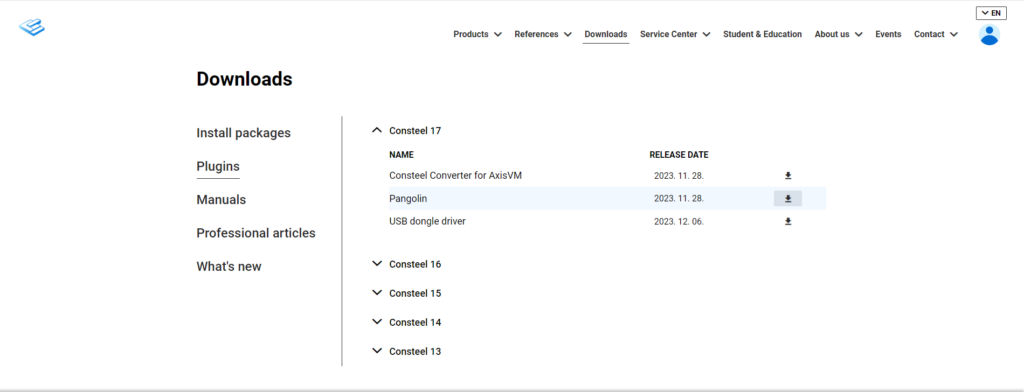
How will you possibly work in Pangolin? See the related videos on our YouTube channel, starting with the ‘Introducing Pangolin‘ video.
If you haven’t tried Consteel yet, request a trial for free!
Try Consteel for free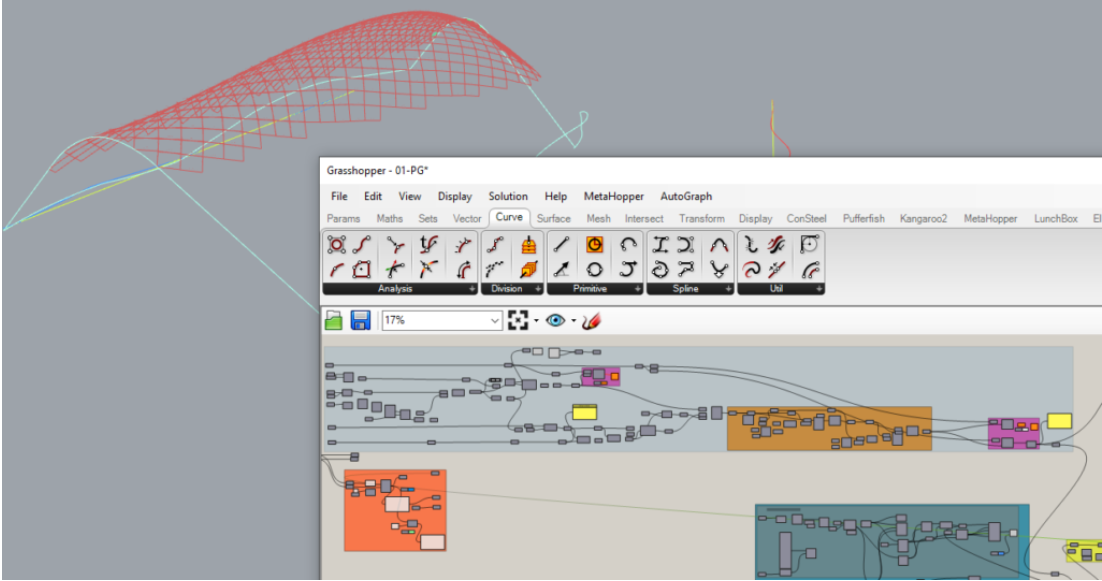
Did you know that you could use Consteel to calculate rotational stiffness for bolted column/beam moment bearing connections?
Download the example model and try it!
Download modelIf you haven’t tried Consteel yet, request a trial for free!
Try Consteel for freeBolted connection
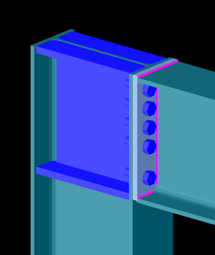
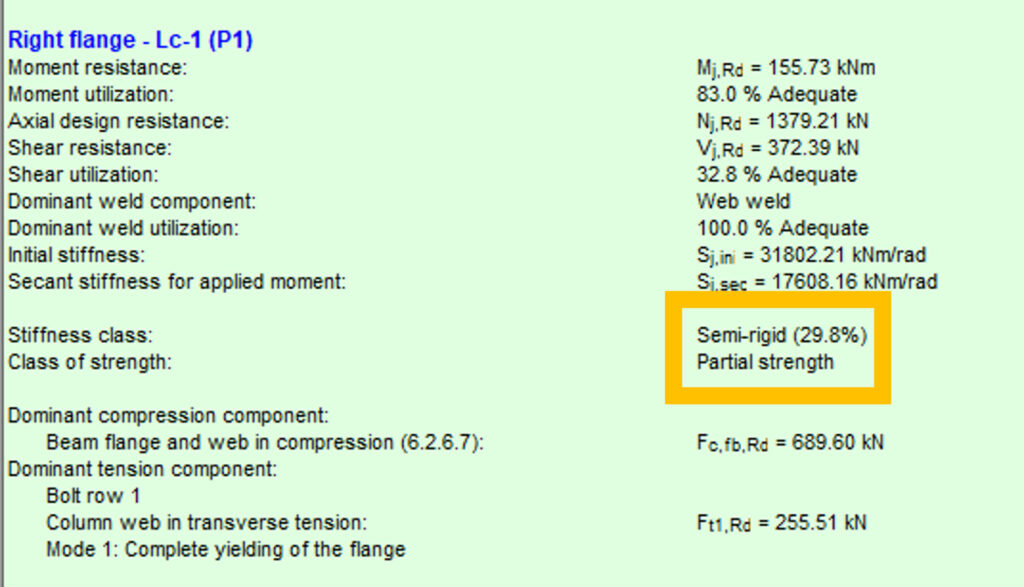
Bolted connection
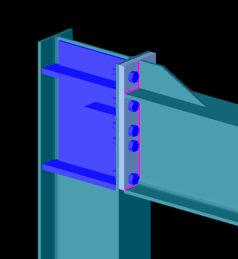
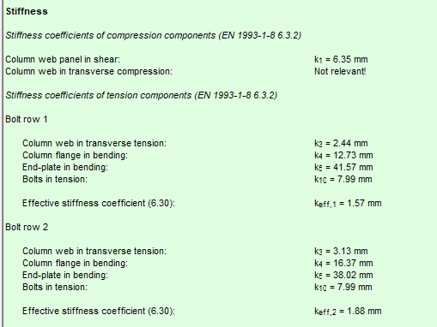
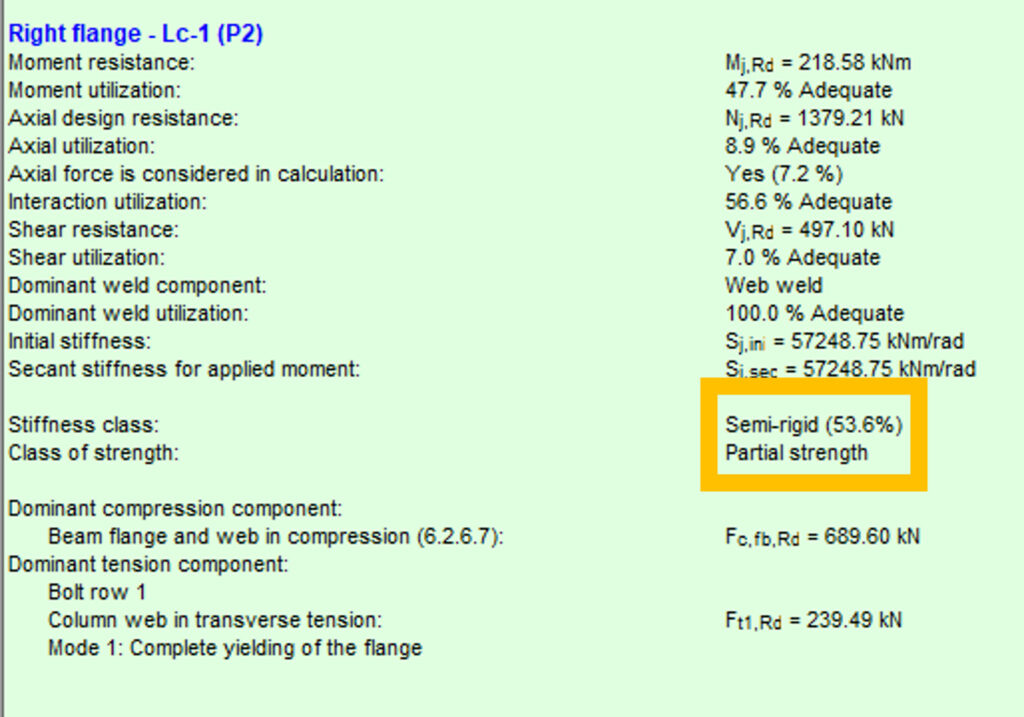
Welded connection
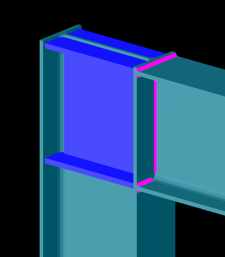
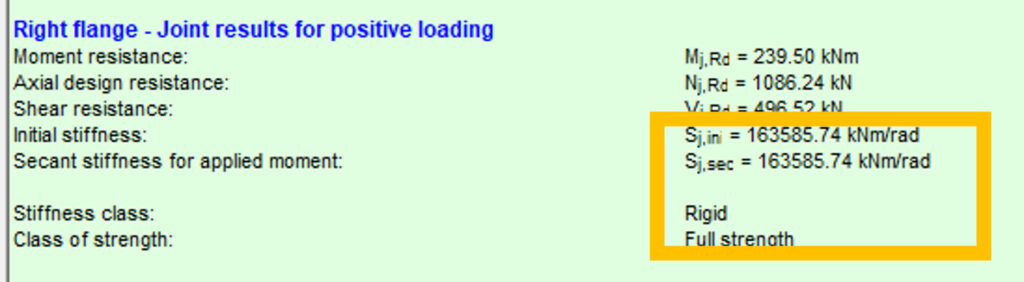
Did you know that you could use Consteel to perform dual analysis with 7DOF beam and/or shell elements?
With two advanced features, Superbeam and Convert members to plates, you can choose the approach that best suits your project needs, whether you’re focused on modeling efficiency or detailed analysis.
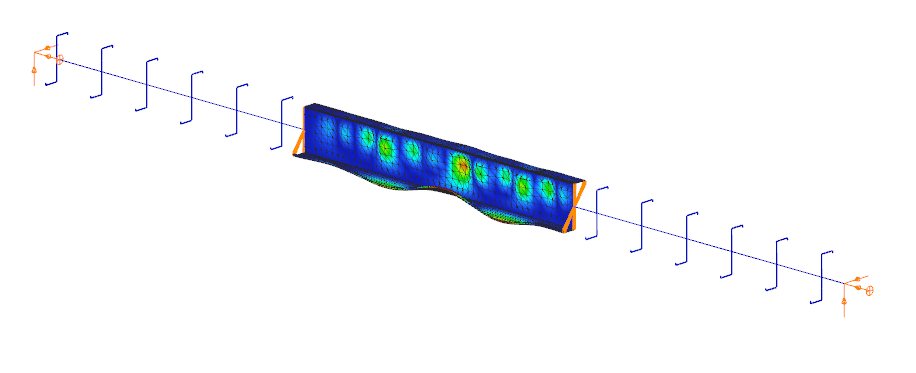
The Superbeam function offers a smart, adaptive way to handle structural members. It enables you to model with the simplicity of standard 7DOF beam elements while allowing you to switch to a more detailed shell-based analysis for specific members whenever needed.
Once the structure is modeled using beam elements, you can select how each member is analyzed:
- Using the beam model, which applies Consteel’s proven 7DOF beam elements along with its comprehensive design tools.
- Or using a shell model, which is automatically generated for selected members. This shell model includes detailing features such as web cutouts and stiffeners, fully integrated into the global analysis model.
This dual approach is fully adaptive. You can continue modifying your model using beam elements and switch between analysis modes as required, offering both speed and precision within the same workflow.
For a complete overview of how to activate and manage Superbeam functionality, refer to the documentation:
Superbeam – Consteel Manual

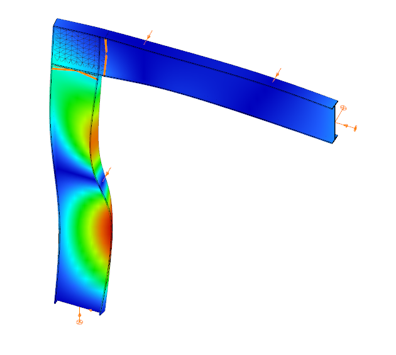

When you need complete control over geometry and mesh, or when shell analysis alone is not sufficient, Consteel provides the Convert members to plates function. This tool allows you to manually transform selected members into actual plate elements, enabling detailed modeling from the start.
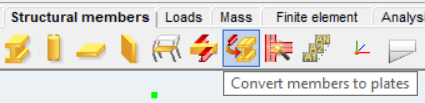
Unlike the automatic conversion used in Superbeam, this method performs a permanent, non-reversible transformation (though undo is available during the session). It supports a wide range of section types, including hot-rolled, cold-formed, and welded profiles.
The conversion process preserves and adapts existing connections, eccentricities, loads, and supports. Where needed, rigid bodies and constraint elements are added to maintain structural continuity. These constraints ensure proper transfer of deformations, including warping, between the new plate model and the rest of the structure.
This function is especially useful in cases where precision is critical, such as modeling joints, fabrication-specific details, or complex load interactions.
To learn more, see the full guide here:
Convert Members to Plates – Consteel Manual
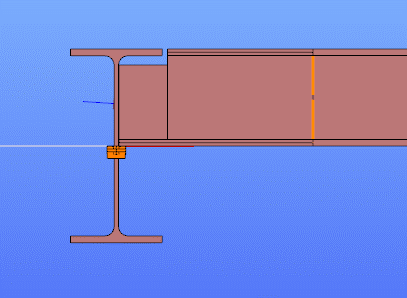
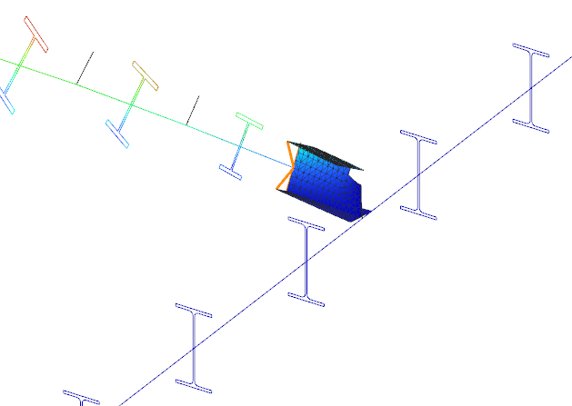
Both Superbeam and Convert members to plates serve different purposes, depending on the level of detail and control required in your model:
| Feature | Superbeam | Convert members to plates |
| Workflow | Beam modeling with optional shell analysis | Full plate modeling from the beginning |
| Conversion | Automatic and reversible | Manual and permanent |
| Suitable For | Flexibility in analysis, quick modeling | Full control, high-detail requirements |
| Supported Sections | Welded I and H profiles | Hot-rolled, cold-formed, and welded sections |
| Detailing Support | Cutouts and stiffeners (in shell analysis) | Full geometric detailing, including transitions |
| Design Integration | Integrated with beam-based design tools | Suitable for fabrication-level modeling |
In Superbeam, constraint elements are generated automatically to connect converted shell elements to other members, such as bars. During member-to-shell conversion, these elements link the FE shell nodes to the rest of the model, ensuring accurate deformation transfer.
If the convert members to plate function is applied directly to beam elements, rigid bodies are created at their ends, which is useful for analyzing local behavior but does not transfer warping deformations. If the beam is first converted to a shell and then to plates, hinged rigid edges are placed along the plate boundaries. This arrangement, combined with constraint elements, transfers not only in-plane and out-of-plane deformations but also warping between the shell and the rest of the structure.
Download the example model and try it!
Download modelIf you haven’t tried Consteel yet, request a trial for free!
Try Consteel for freeDid you know that you could use Consteel to design web-tapered members?
Tapered members are widely used in the economic design of steel-framed structures, such as industrial halls and warehouses, because they make it possible to save material while still ensuring structural strength and stability. With Consteel’s dedicated Tapered Member function, you can model, analyze, and verify these members efficiently, supporting both everyday engineering practice and advanced stability checks.
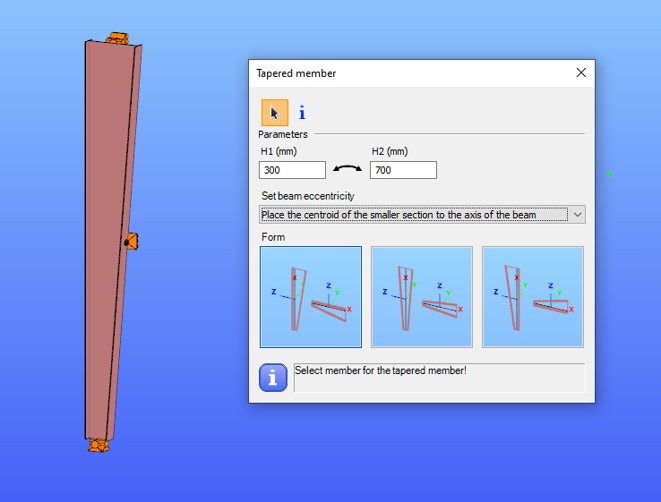
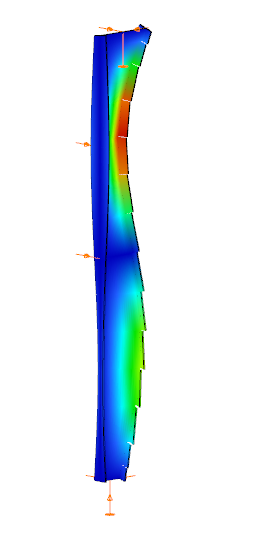
In Consteel, tapered members are line members with welded I or H, box, or cold-formed C sections. Hot-rolled and other macro sections cannot be tapered. Their section height can vary linearly along the member length, making them suitable for realistic structural modeling.
It is best to start with a section close to the smaller end of the taper. The start height (H1) applies at the beginning of the member, and the end height (H2) at the other end. If either value is less than half of the original section height, Consteel automatically resets it to 0.5 times the original. H1 and H2 can be swapped easily with the dedicated icon to reverse the taper direction.
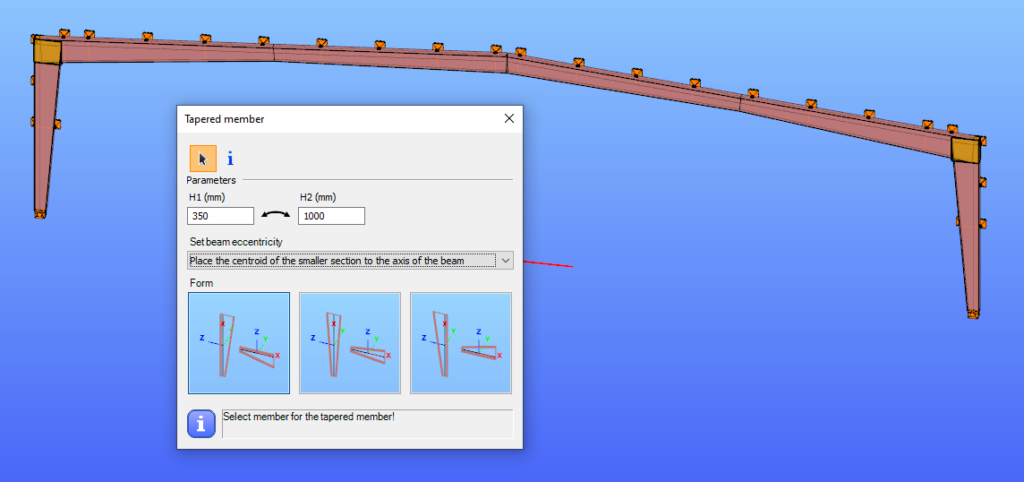
The placement of a tapered member relative to the axis of the original beam is defined by beam eccentricity rules. Consteel offers three alignment options:
- Centroid of the smaller section on the axis – the tapering develops outward from the end with the smaller height.
- Centroid of the larger section on the axis – the bigger end of the member remains fixed to the original axis.
- Centroid of the original section on the axis – one edge of the tapered member coincides with the original section, and the tapering starts from this position.
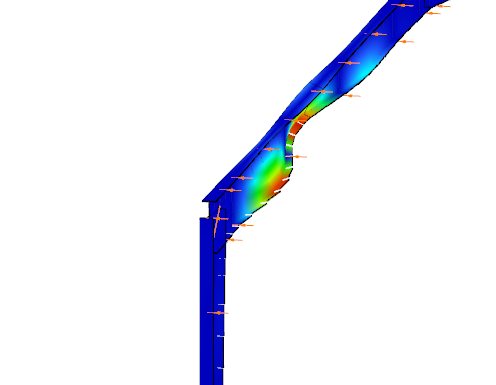
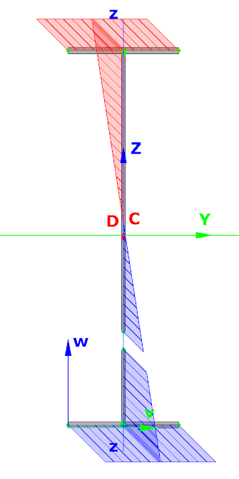
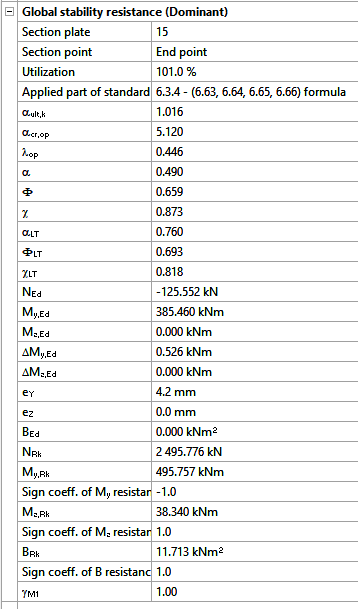
In analysis, Consteel creates tapered sections with the specified start and end heights and places them on the member’s reference line. Unless symmetric tapering is used, this placement is eccentric, which introduces additional effects. At frame joints, for example, extra moments from eccentric axial forces must be considered to maintain equilibrium.
Consteel handles these effects automatically, ensuring realistic results. Symmetric tapering keeps the analysis simpler, while eccentric tapering requires more attention. In all cases, global stability checks should complement sectional verifications to guarantee structural safety.
Download the example model and try it!
Download modelIf you haven’t tried Consteel yet, request a trial for free!
Try Consteel for freeDid you know that you could use Consteel to determine the optimum number of shear connectors for composite beams?
Download the example model and try it!
Download modelIf you haven’t tried Consteel yet, request a trial for free!
Try Consteel for free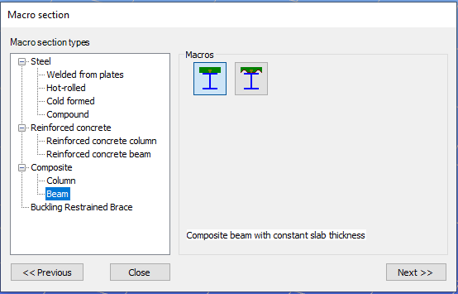
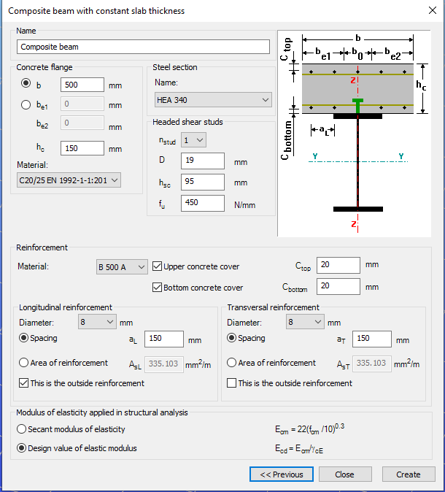

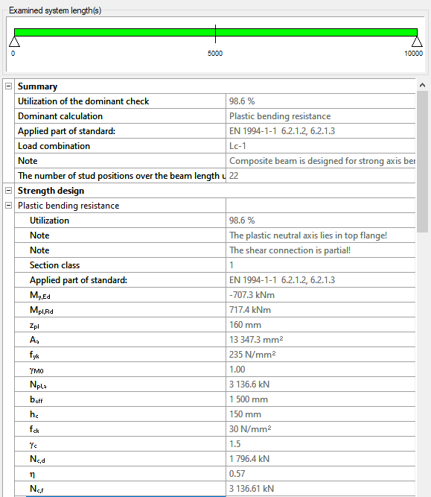
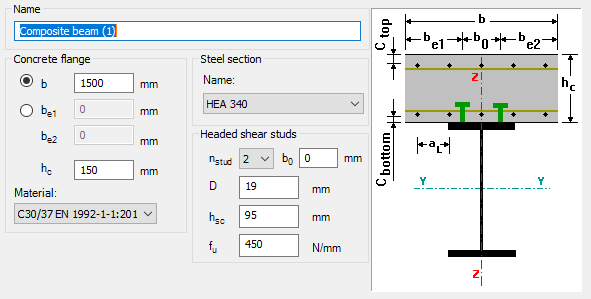
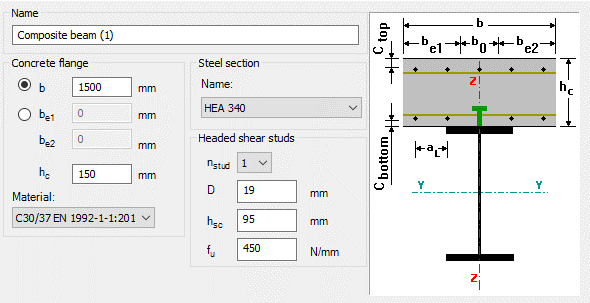
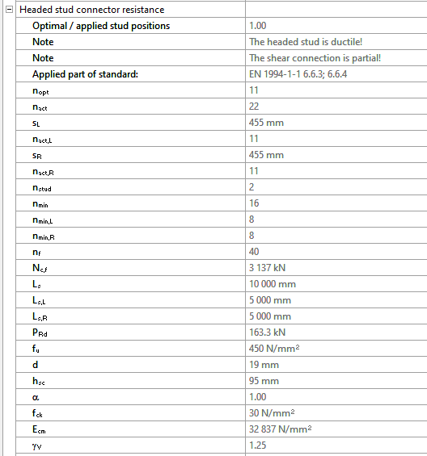
Did you know that you could use Consteel to determine automatically the second order moment effects for slender reinforced concrete columns?
Download the example model and try it!
Download modelIf you haven’t tried Consteel yet, request a trial for free!
Try Consteel for free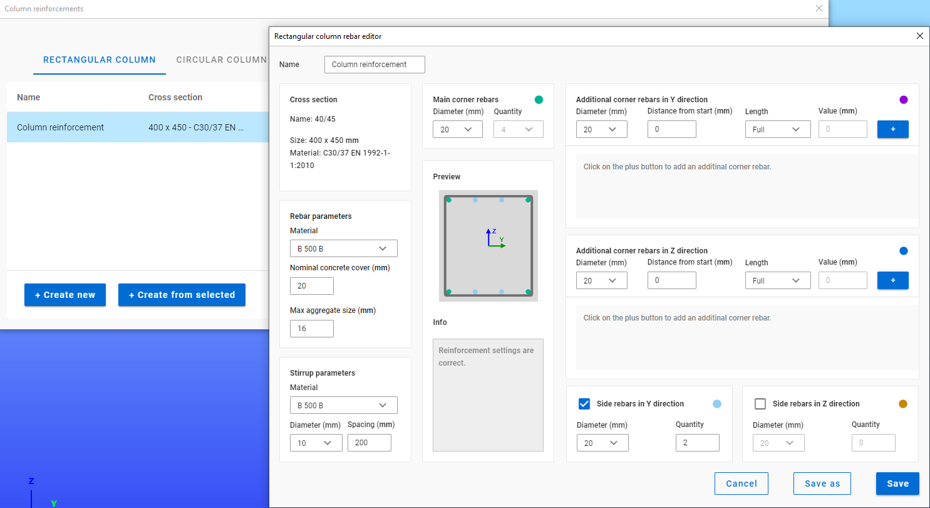
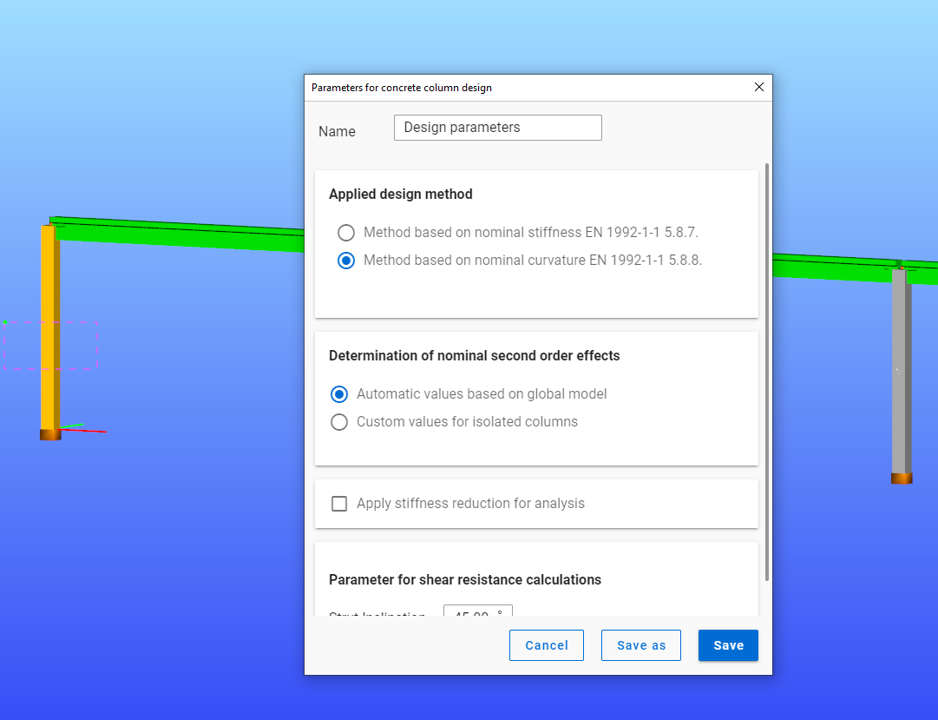
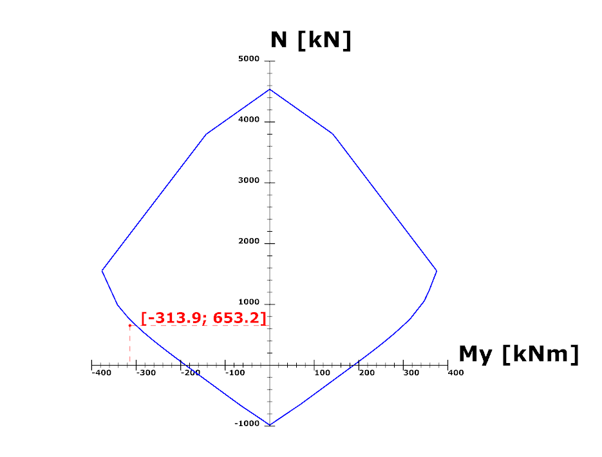
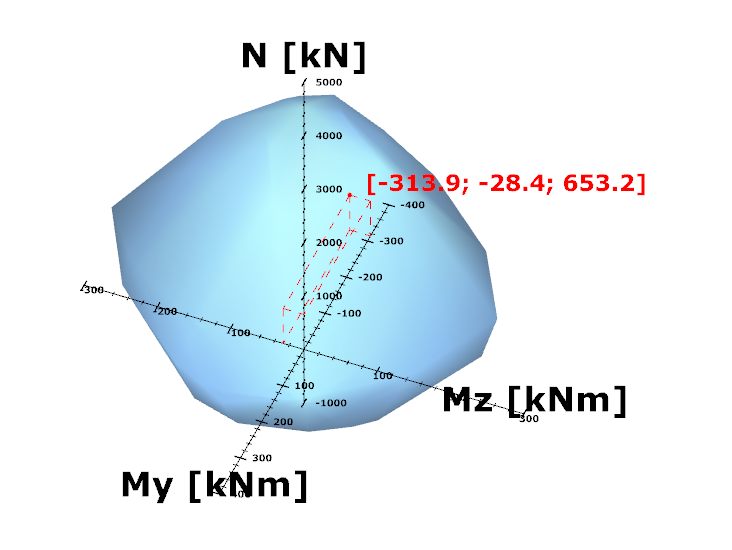
Bevezető
Szabályok segítségével történő teherkombináció szűrés esetén a leggyakrabban használt kihasználtsági típus az Acél – mértékadó vizsgálat. Milyen eredményeket vesz figyelembe pontosan ez az opció és mit jelentenek a hozzá kapcsolódóan választható korlátok?
A teherkombinációk szűrésének négy módja van: határállapotok, teheresetek alapján, kézzel vagy szabályok alkalmazásával. A három másik módszerrel ellentétben a szabályok szerinti szűrés kizárólag számítási eredmények alapján lehetséges.
A teherkombinációk számának csökkentésének leghatékonyabb módja minden bizonnyal a kihasználtsági szabályok alkalmazása.
Kihasználtsági szabályok segítségével a teherkombinációkat az általuk okozott kihasználtságok alapján választjuk ki. A kihasználtságok a különböző tervezési vizsgálatokban elérhetők, mértékadó eredményekből és acél szelvények esetén az egyes vizsgálatokból is, úgy mint általános rugalmas szilárdsági ellenállás, tiszta igénybevételi ellenállások, interakció és globális stabilitás vizsgálat.

A mértékadó vizsgálat jelentése
A mértékadó vizsgálat nem mindig az a vizsgálat, amelyik a legnagyobb kihasználtságot adja, hanem az, amelyik a legnagyobb RELEVÁNS kihasználtságot. Tipikus példa erre, amikor a képlékeny interakciós képletek érvényesek, akkor ez lesz a mértékadó vizsgálat az általános rugalmassal szemben, jóllehet ez utóbbi magasabb kihasználtságokat ad.
Acél – Mértékadó vizsgálat
Az Acél – Mértékadó vizsgálat opció minden végeselem ponthoz tartalmazza a mértékadó vizsgálatból származó kihasználtságot minden kombinációban. Ez azt jelenti, hogy pontonként annyi kihasználtsági értékünk lesz, ahogy teherkombinációt kiszámoltunk.
Fontos megérteni a különbséget a Mértékadó eredmények maximuma és az Acél – Mértékadó vizsgálat opció között. A Mértékadó eredmények maximuma opció a mértékadó teherkombináció mértékadó vizsgálatból származó kihasználtságot tartalmazza minden pontban, mintegy burkolója az Acél – Mértékadó vizsgálat eredményeinek. Vagyis itt minden végeselem ponthoz egyetlen kihasználtság (és egy teherkombináció) tartozik. Egyben megegyezik a Globális vizsgálatok fülön megjelenő mértékadó eredmények táblázattal.
Amikor egy szabályt alkalmazunk, a kiválasztott kihasználtsági típushoz tartozó kihasználtságokat összevetjük a megadott korláttal. Azok a teherkombinációk, amelyekből származó eredmények megfelelnek a korlátnak, kiválasztásra kerülnek. A vizsgálat a választott modell részlet minden végeselem pontjában megtörténik.
Korlátok Acél – Mértékadó vizsgálat opció esetén
- Maximum: azon kombinációk kiválasztására, amelyek bárhol a legnagyobb kihasználtságot okozzák. Lehet ugyanaz, mint a Mértékadó eredmények maximuma, kivéve amikor vannak olyan kombinációk, ahol a kihasználtság ugyanannyi, és az a mértékadó. Ilyenkor itt az összes ilyen teherkombináció kiválasztásra kerül, míg a Mértékadó eredmények maximuma opciónál mindig csak egy mértékadó van.
- Több mint a legnagyobb érték %-a: ugyanazokat a kombinációkat választja ki, mint a Maximum és még azokat, amelyek az adott pontbeli legnagyobb kihasználtság adott százaléka feletti kihasználtságot eredményeznek. Például ha egy adott pontban a mértékadó kihasználtság 80%, a kihasználtsági szabály korlátja pedig ‘Több mint a legnagyobb érték 90%-a’, akkor ez a szabály ki fogja választani az összes olyan teherkombinációt, ami ebben a pontban 0,9*80%=72% és 80% közötti kihasználtságot eredményez.
- Több mint: kiválasztja azokat a teherkombinációkat, amelyek bárhol a megadott érték feletti kihasználtságot eredményeznek.
Nézzünk egy egyszerű síkbeli keretet példaként a jobb érthetőség kedvéért. A jobb oldali gerendát egy részletbe raktuk, amire három kihasználtsági szabályt alkalmaztunk. Öt pontot a bemutatás kedvéért kiválasztottunk, de természetesen a részletmodell minden pontja figyelembe van véve a szűrésnél.

Bevezetés
A ConSteel-ben három lehetőség áll rendelkezésre vasbeton oszlopok tervezésére: Manuális névleges görbület módszer, automatikus névleges görbület módszer és névleges merevség módszer.
Mindegyik módszernek megvannak az előnyei és a hátrányai, és különböző esetekben érdemes használni őket. Most röviden áttekintjük ezeket a módszereket és bemutatjuk hogyan használhatóak. Egy példamodell csomag és egy segítő folyamatábra is elérhető az áttekintés végén.
Az említett módszerekhez köthető funkciók elérése az Online Kézikönyvünk Structural design és Structural modeling fejezeteiben található meg.
Áttekintő táblázat
A következő táblázat röviden tartalmazza a legfontosabb információkat. Kattints a táblázatra a teljes képernyős megtekintéshez.
Most egy-egy rövid példán keresztül bemutatjuk a módszerek alkalmazását.
Példák
Manuális Névleges Görbület Módszer
Szelvény létrehozása
Imperfekciók nélküli szerkezet definiálása
Vasalás definiálása
Tervezési paraméterek megadása
Elsőrendű analízis
Tervezés
Automatikus Névleges Görbület Módszer
A manuális névleges görbület módszerhez képest eltérő lépéseket mutatjuk be.
Imperfekciók definiálása
Tervezési paraméterek megadása
Elsőrendű analízis – imperfekciókkal együtt
gateDid you know that you could use Consteel to design a hot-rolled crane beam considering the effect of code-prescribed load eccentricities?
Download the example model and try it!
Download modelIf you haven’t tried Consteel yet, request a trial for free!
Try Consteel for free