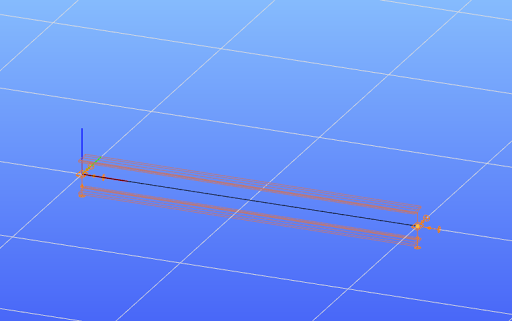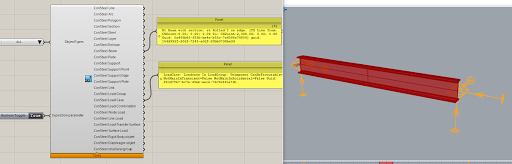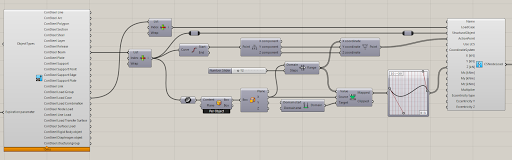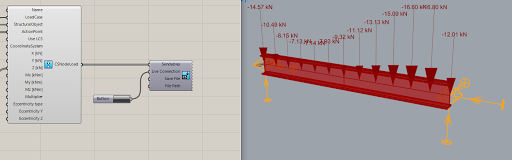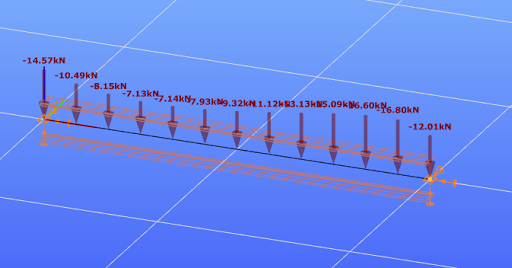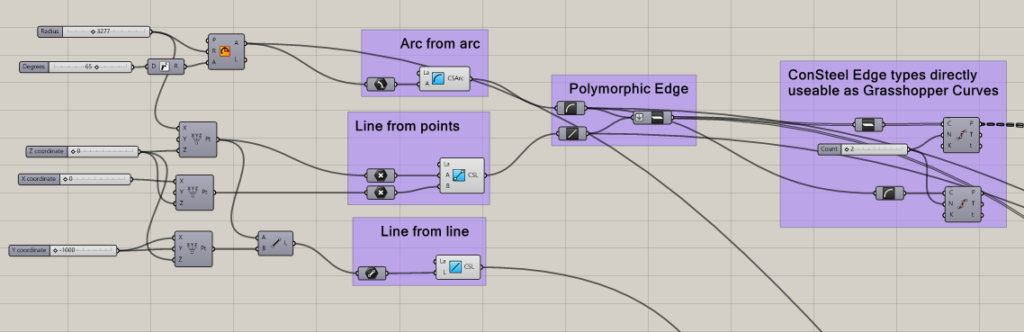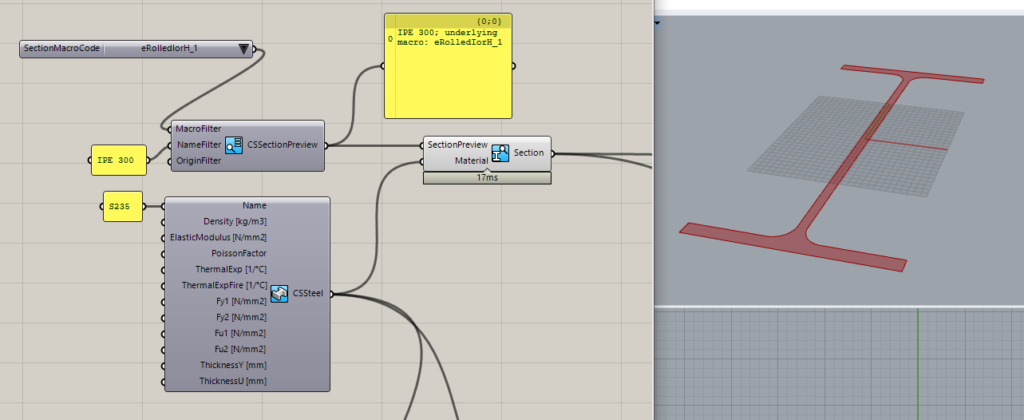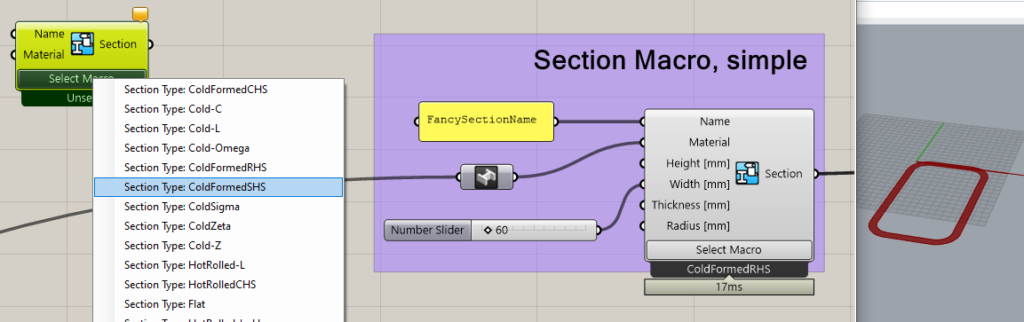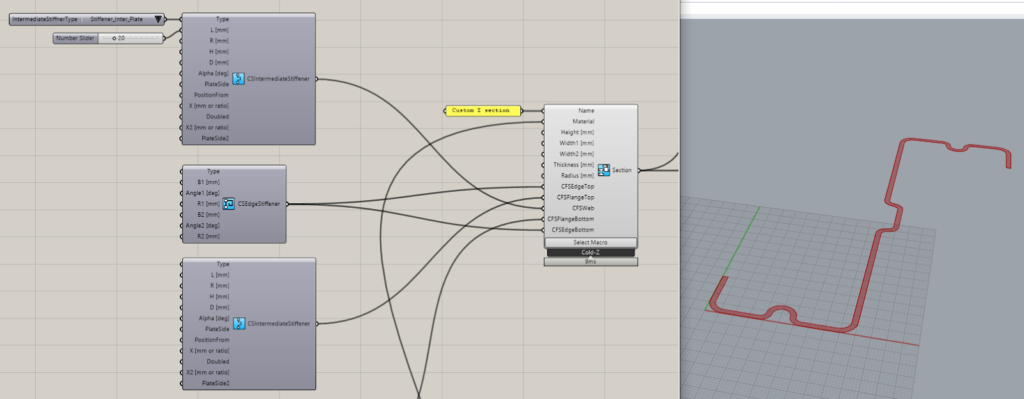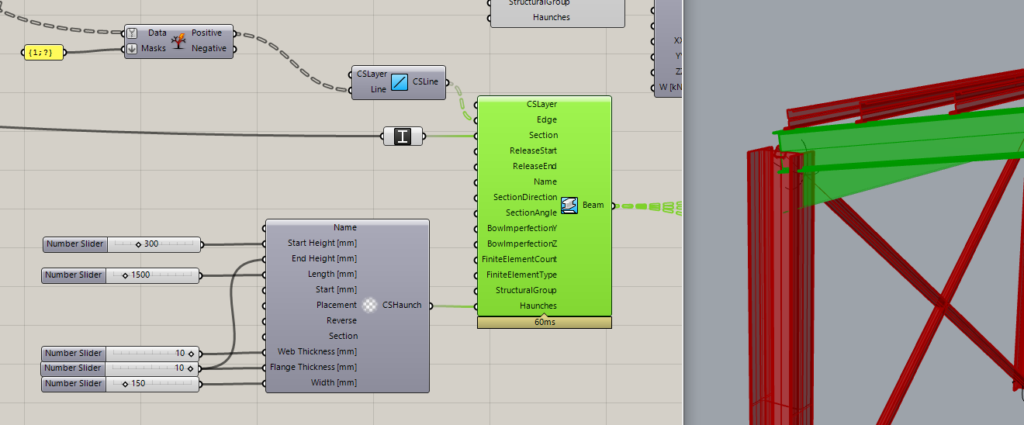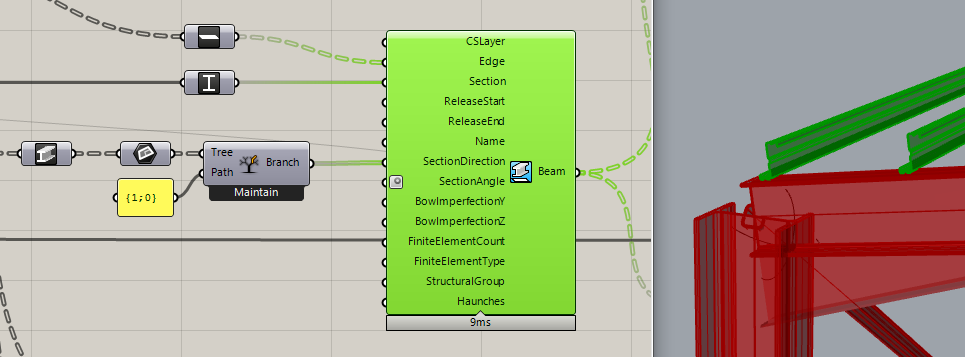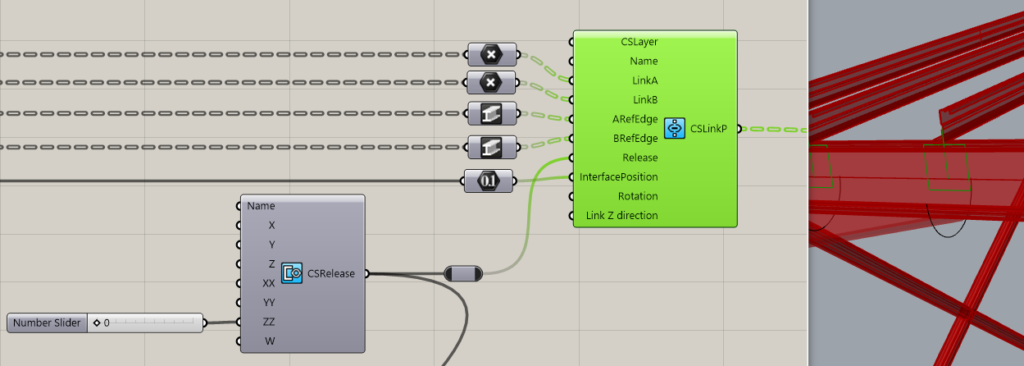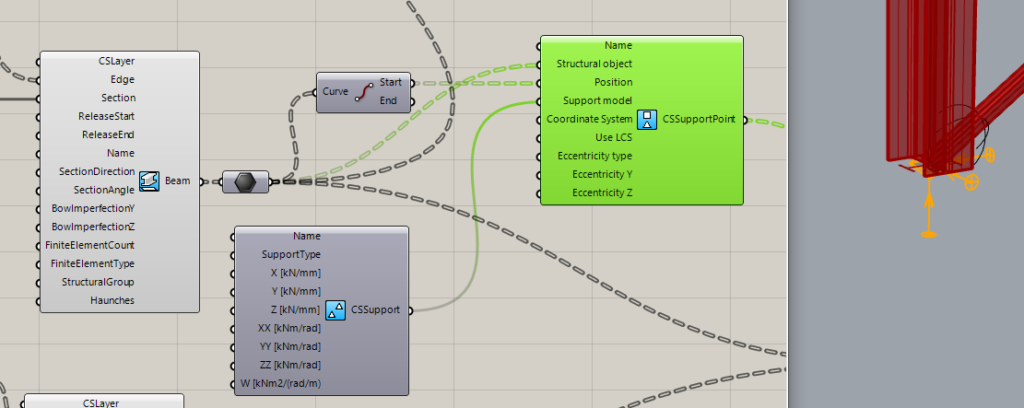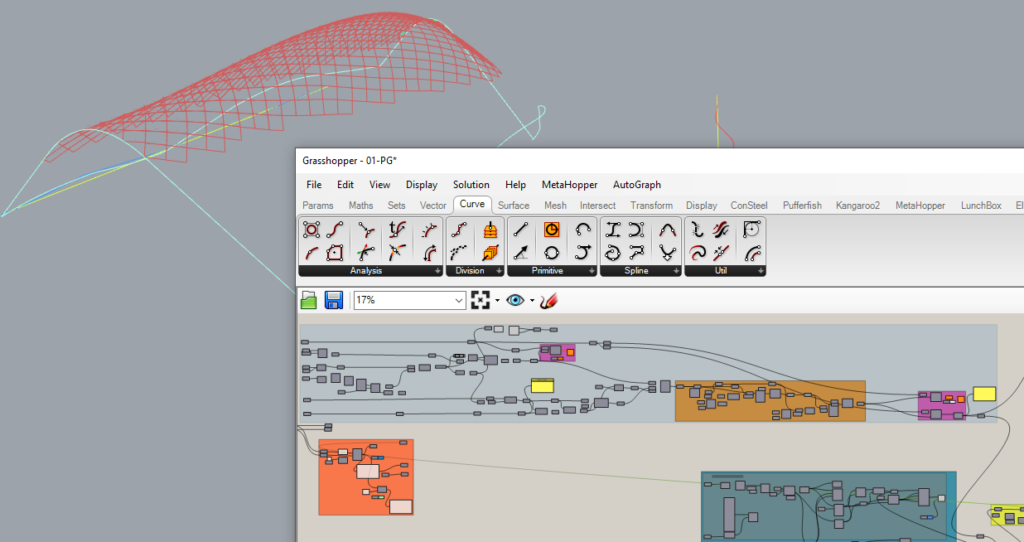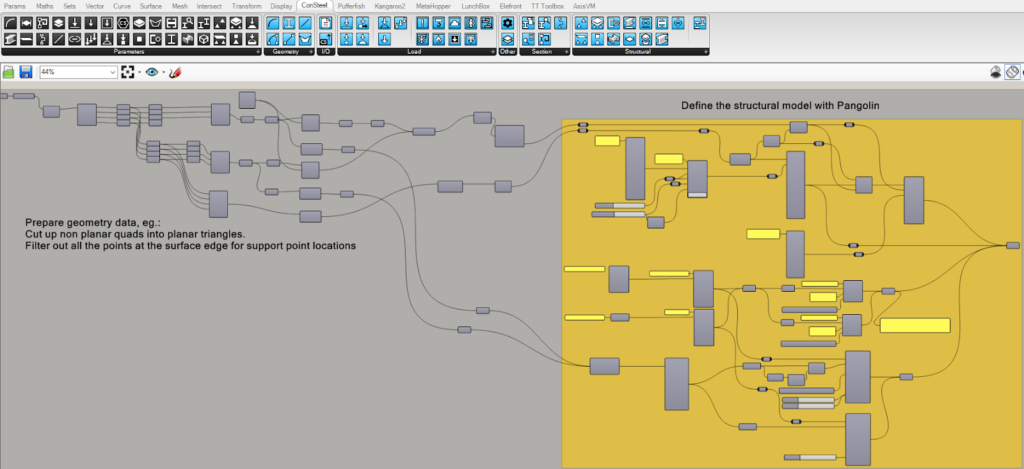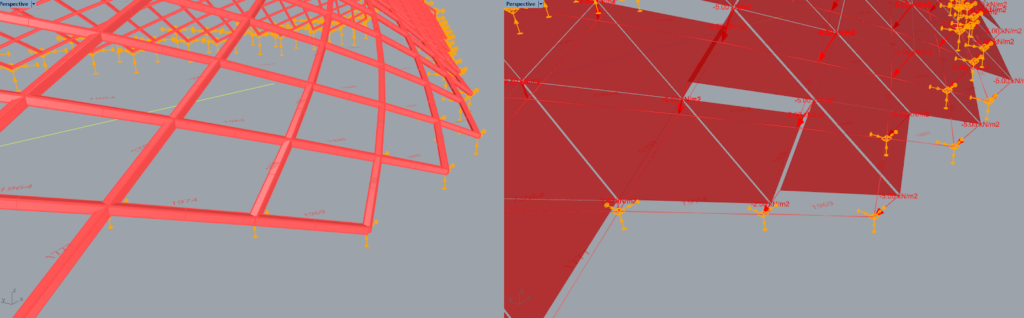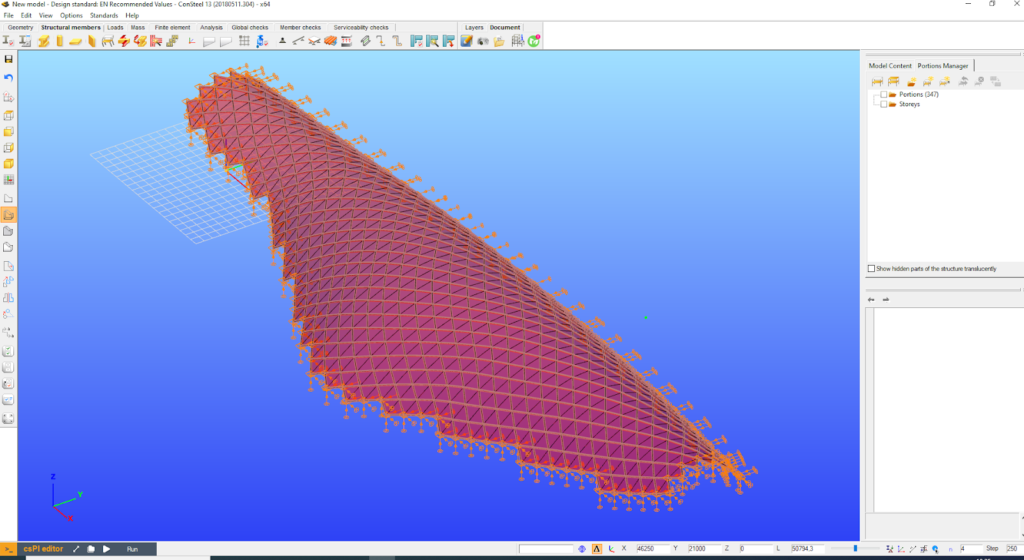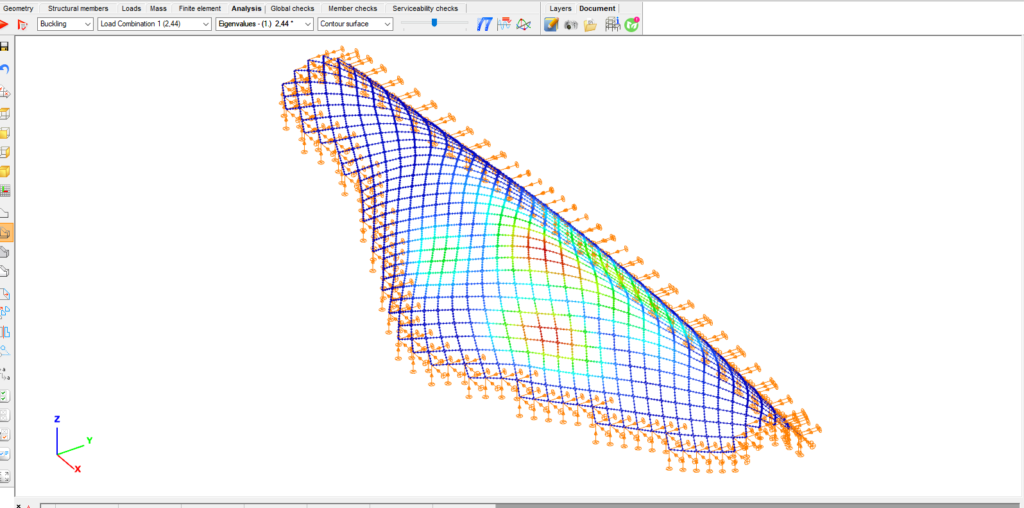Did you know that Consteel provides a plugin to integrate structural modeling and analysis into your parametric Grasshopper definitions?
Download Pangolin from food4rhino.com or the Yak package manager of Rhino. You can also download it by logging in to our website. See Downloads/Plugins menu:
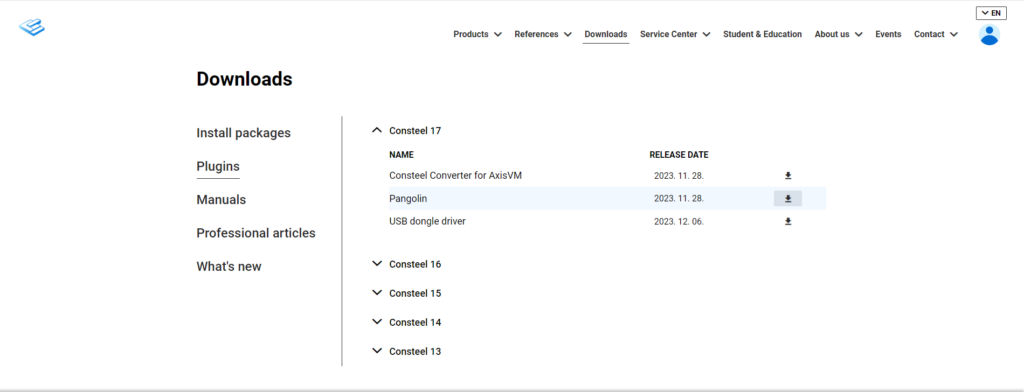
How will you possibly work in Pangolin? See the related videos on our YouTube channel, starting with the ‘Introducing Pangolin‘ video.
If you haven’t tried Consteel yet, request a trial for free!
Try Consteel for free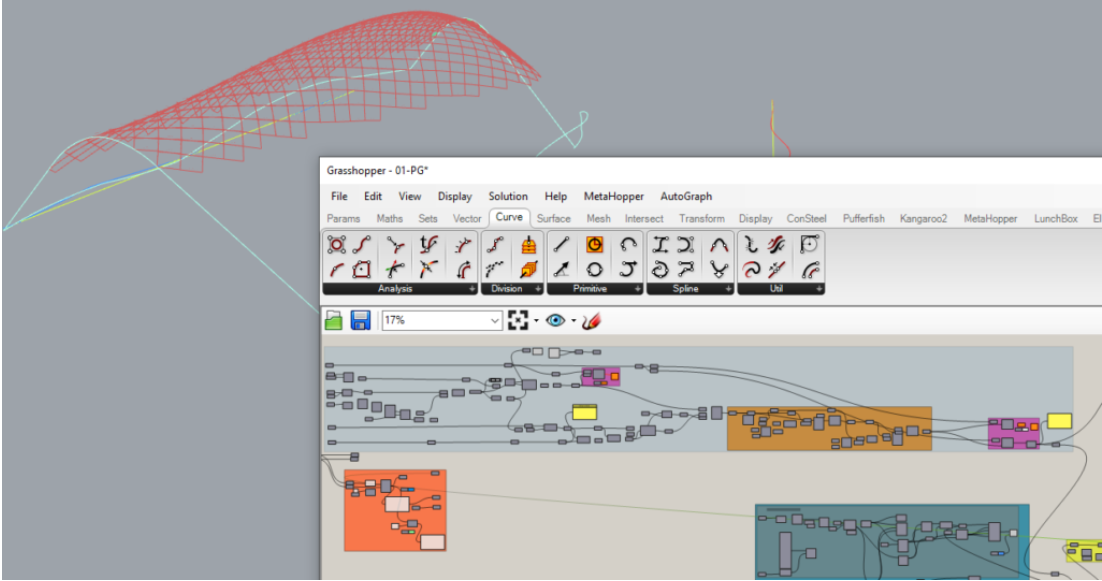
Scripting is a powerful tool to enhance your workflow. We have developed a curated library of Descript examples, Grasshopper scripts, and solutions using the Consteel API to meet various needs and help to speed up your workflow.
gatePangolin not only creates Consteel models for you but can also read and utilize your existing Consteel models. This is what we will look into more detail in this article.
Importing a simple Consteel model to Rhino-Grasshopper
Let’s say you already have a model built in Consteel:
You can either save this model as a .smadsteel file from Consteel, and load it in Grasshopper, or as in this case, use Pangolin’s live connection to read it while both programs run:
The imported objects can be used in the further Grasshopper definition just like any other object created with Pangolin’s components.
For example when you get a huge spreadsheet with a list of all the loads and their positions on a floor from a partner, or there is just a particular load distribution that is easier to define algorithmically than placing them all manually:
Then you can just send over the newly added objects to the same Consteel model:
Of course, this was a really simple example.
Now let’s take a more complex Consteel model:
gateGeometry definition
Geometry in Pangolin can be described by lines or circular arcs and polygons made up of the former two. The relevant components are the simplest ones, acting as converters from the native Grasshopper geometry types, with the possibility of specifying a Consteel Layer.
Section definition
The geometry definition of the sections is more refined since Consteel uses detailed section models composed of solid representation for analysis and thin-walled representation for standard design checks. There are two options to create sections in Pangolin: use a predefined section from the section bank or create custom sections by predefined parametric macros.
Predefined sections from section bank
7000+ different profiles can be defined from the section bank (hot-rolled, cold-fromedetc.). This workflow contains two steps: 1. Getting the section preview from the bank. 2. Getting the actual section from the preview. (The reason for this is the performance, as in Pangolin sections are real objects, loading all the 7000+ sections from our bank would take minutes even on a powerful pc.) The section bank component provides various filtering options, to help select the section. After the desired section preview is selected, you can create a real section from it along with a material, and check the cross-section surface in Rhino.
Custom sections based on predefined macros
This workflow consists of placing a section macro component, selecting a base macro, and defining the macro parameters.
One of the most important unique features of Consteel is its advanced analysis and design calculations for members with cold-formed sections having various stiffeners. Correspondingly Pangolin makes it possible to create custom cold-formed sections, with custom stiffeners parametrically:
As you can see, the components help in building complex sections with available default values providing a wide range of parameters to be customized.
Structural member definition
Defining beams is as easy as pulling the reference edges and the beam section into the Beam component:
In the example above we also defined a haunch on the beam ends, another unique feature of Consteel, which will be taken accurately into account during analysis and design.
To make modelling easier, Pangolin also provides several useful implicit data conversions, like in the picture above: at the start, we have the IPE 300 beams, and just connecting them into a Grasshopper Plane parameter, the beams get converted to their local coordinate systems. This plane can be directly connected with the Z purlins section direction parameter to correctly lay them upon the main beams.
Structural details
Let us stop at the purlins for a moment! Pangolin also provides a detailed linking of structural objects through Consteel’s link elements which can be rather important in order to consider accurately the lateral restraint effect on the beam provided by the purlins.
The definition of link elements includes setting the interface position, the direction, and the stiffness attributes of the connection. Defining supports for the model is also helped by automatic conversions, where you can directly ask a beam’s endpoint, and place the support there, instead of manipulating with indexes through a complex definition.
Pangolin also provides the possibility to define edge and plate supports.
Load definition
gateIntroducing Pangolin, the new ConSteel integration with Grasshopper
In quick summary
- What is it? – Pangolin is a plugin to integrate structural modelling and analysis into your parametric Grasshopper definitions
- When? – Pangolin has been released together with ConSteel 14 but it’s in continuous development
- Where? – Download Pangolin from food4rhino.com or the Yak package manager of Rhino
What to know about Pangolin?
Pangolin is a Consteel plugin to integrate structural modelling and analysis into your parametric Grasshopper definitions. Using Pangolin you can create complex steel structural model definitions that include details such as beam haunches, highly configurable cold-formed sections with stiffeners, surface loads with load transfer surfaces distributing them onto beams, load combinations made up of loads in load cases, and so on. The created model then can be saved out as a file for later usage or sent directly over to Consteel by the connection component, for analysis with Consteel’s unique calculations.
How to work with Pangolin?
- Create your parametric model with Grasshopper
- Transform the geometry to structural elements, assign supports and loads with Pangolin
- Send to Consteel 14 and run the analysis
Basic workflow
1. Create your Grasshopper definition of the structure’s geometry
2. Define the complete structural model based on the geometry with Pangolin’s component
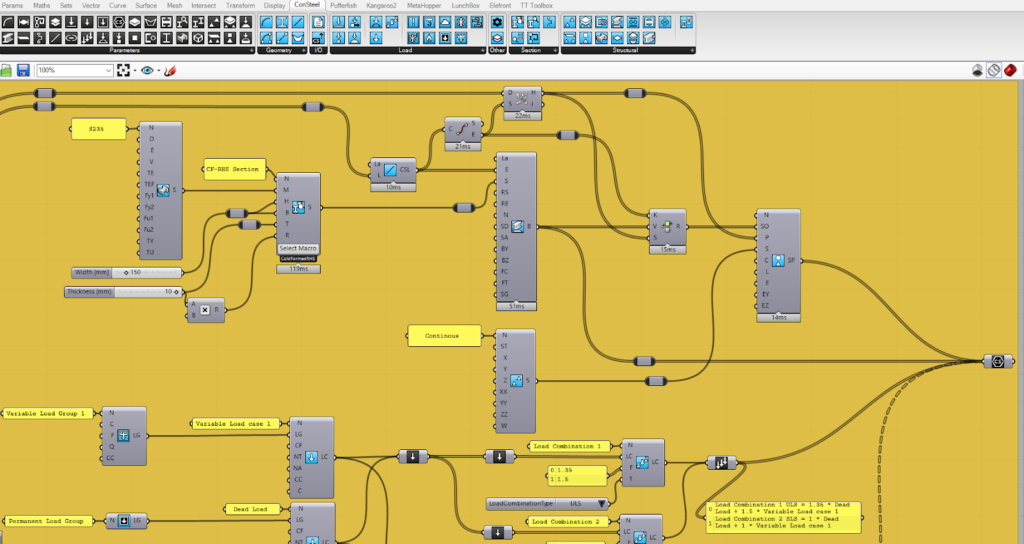
3. Preview the generated structural model real-time right in Rhino
4. Send the generated structural model to ConSteel
5. Analyse the model utilizing the full power of ConSteel’s unique analysis and design calculations
6. Change the Grasshopper model’s input parameters as needed, go to step 4. and check the parametric model again in a matter of seconds.